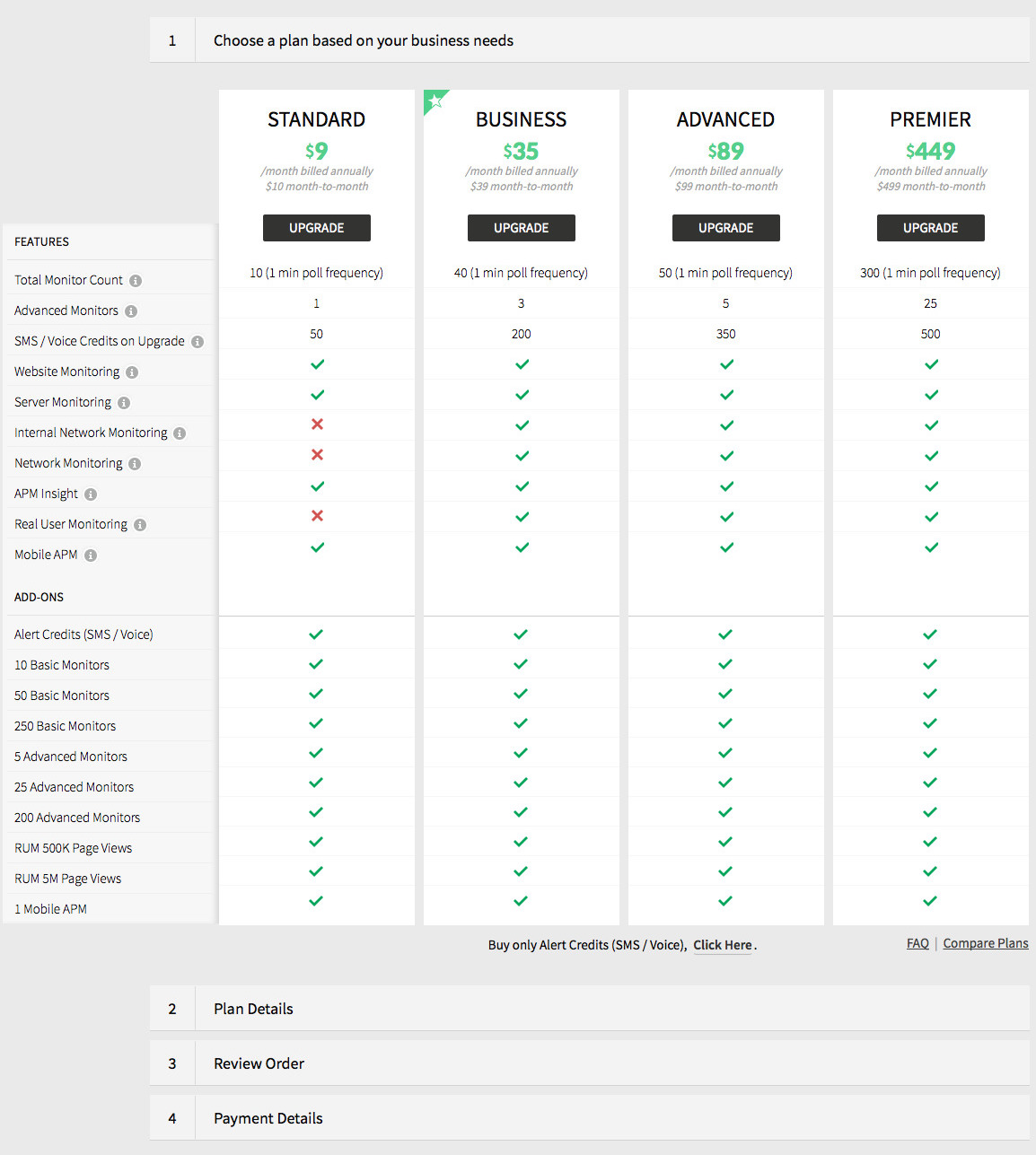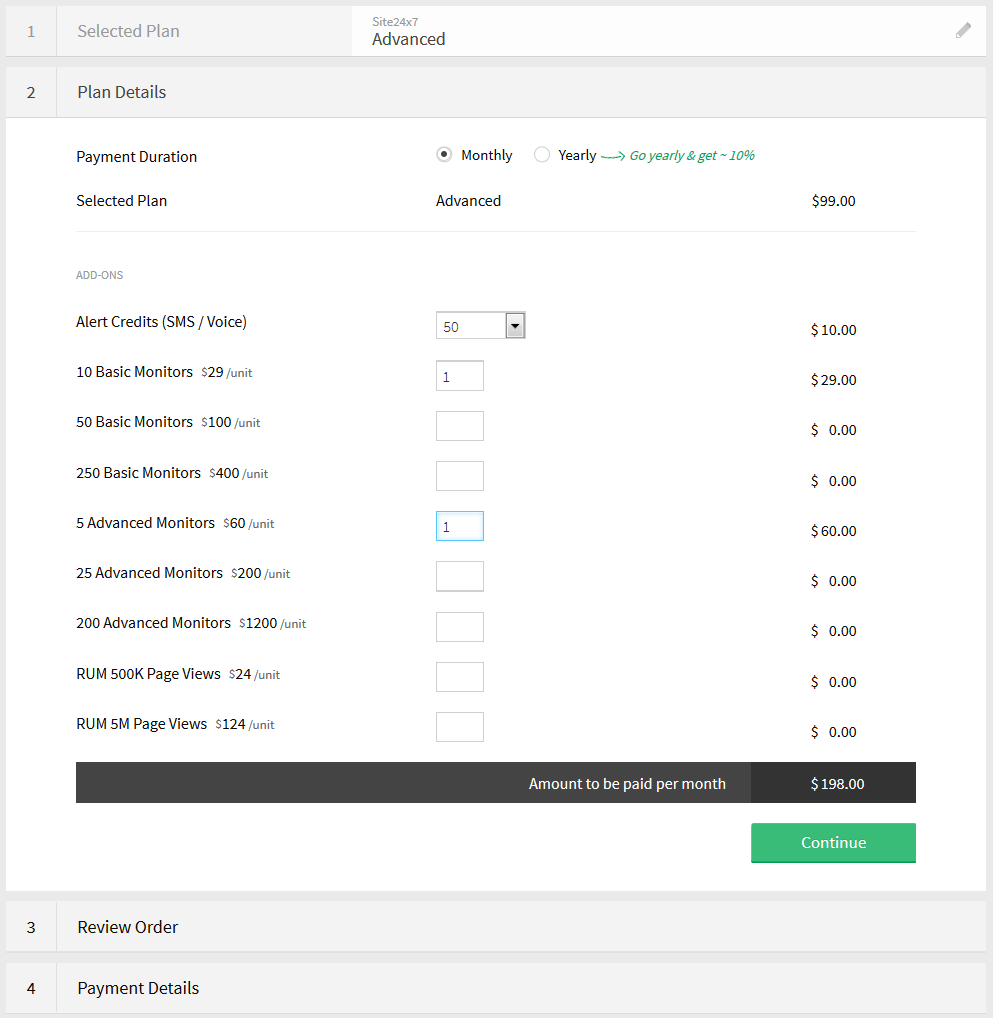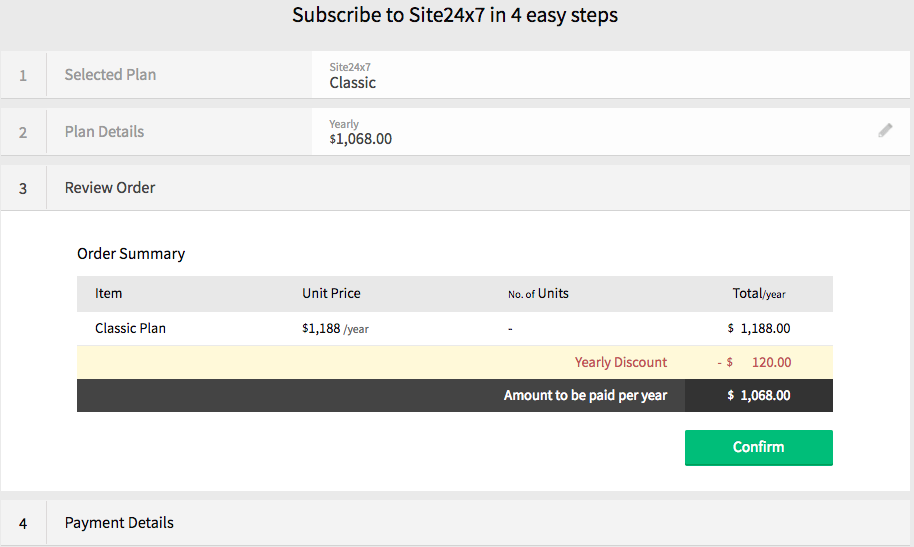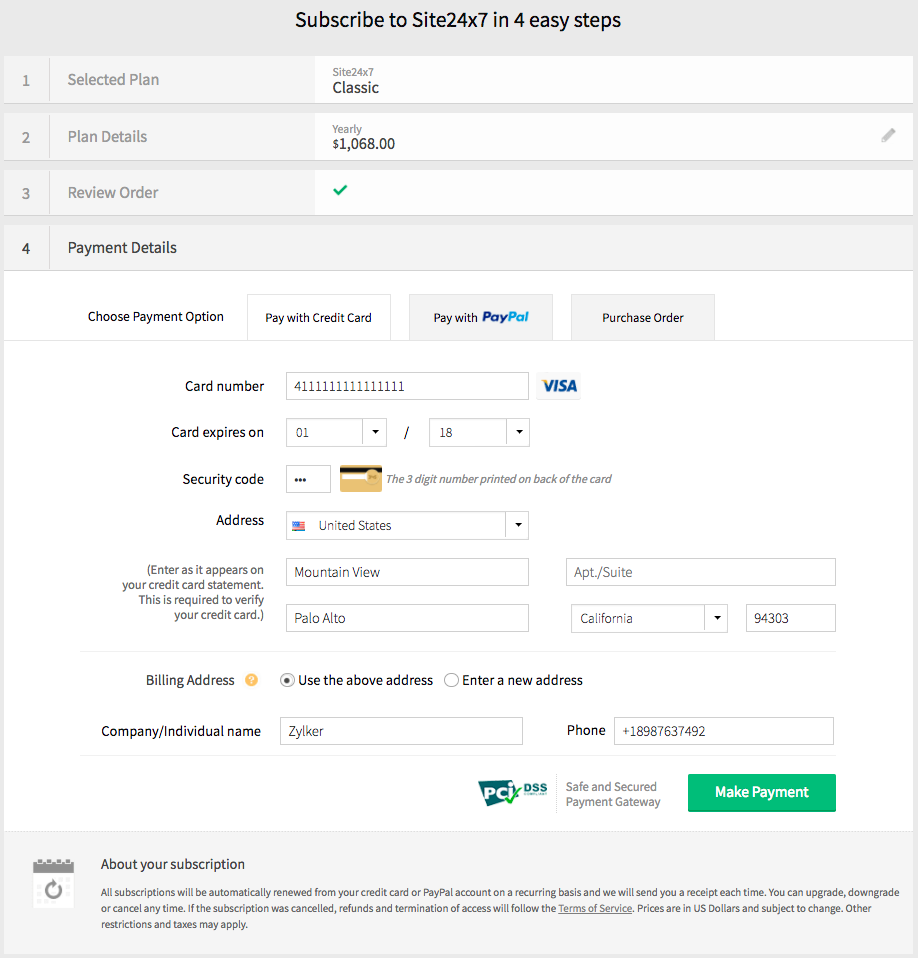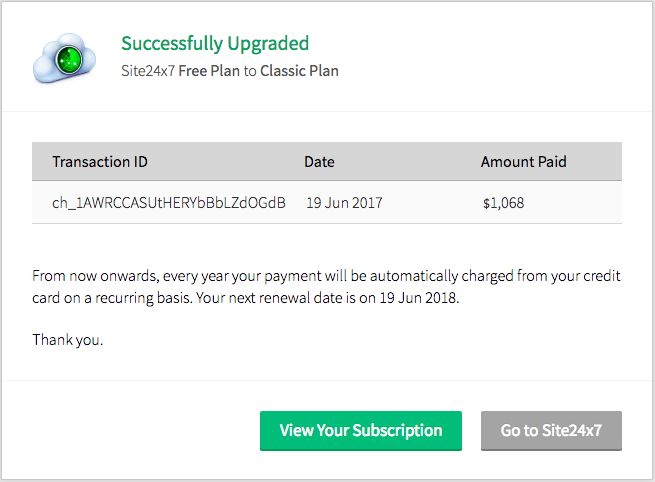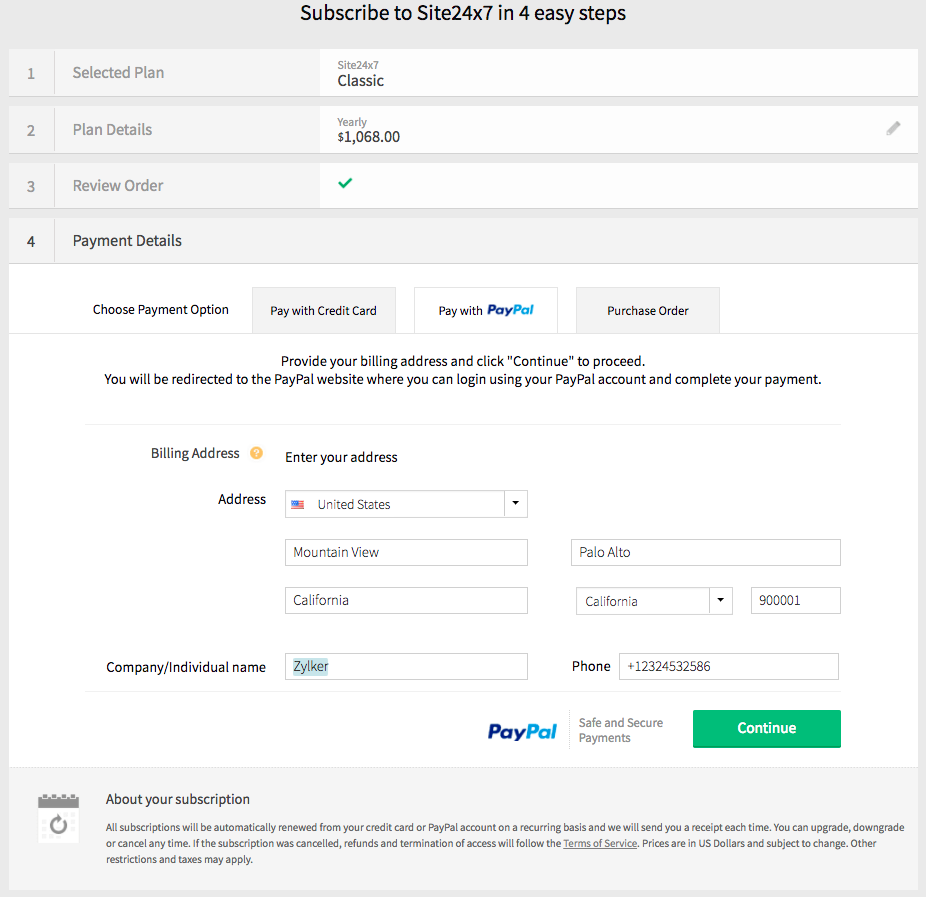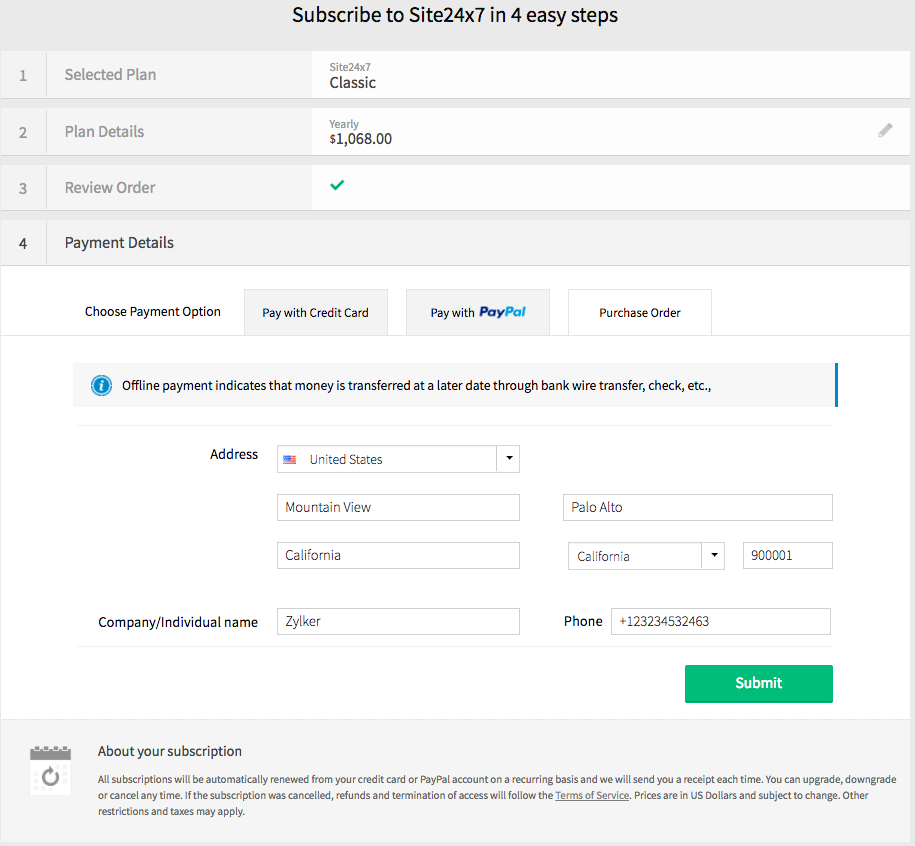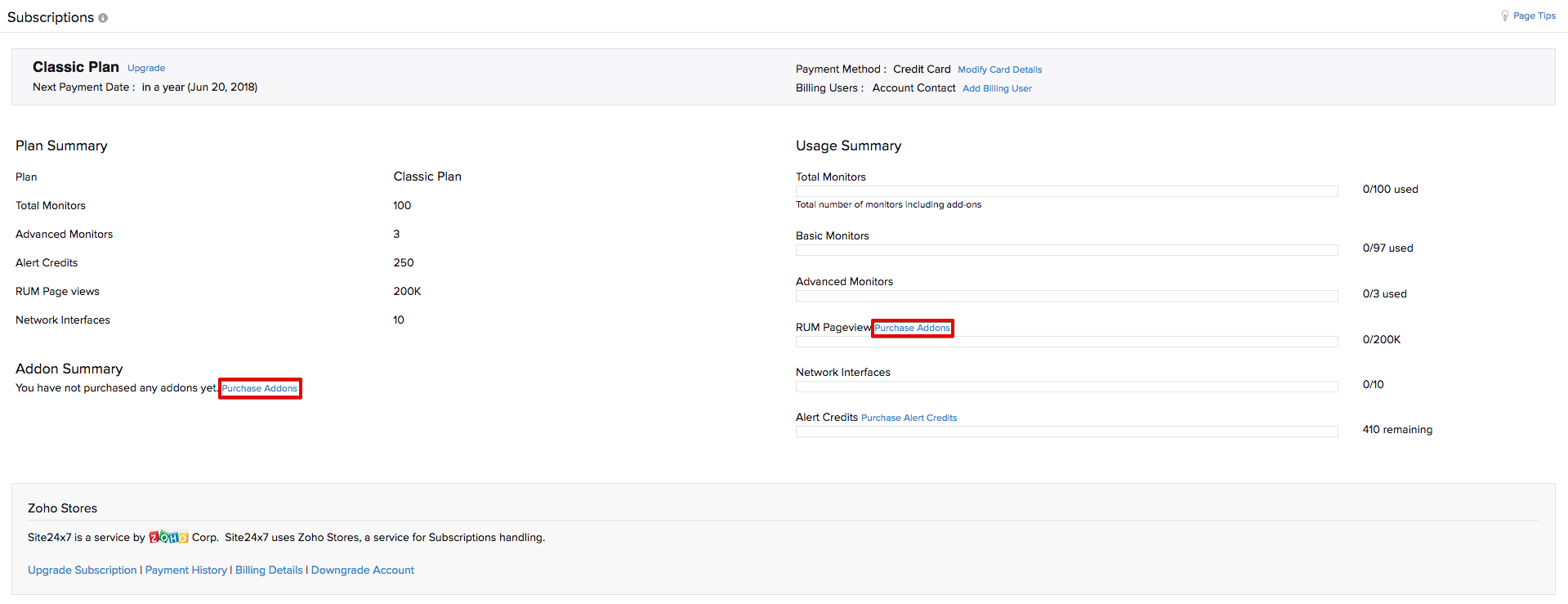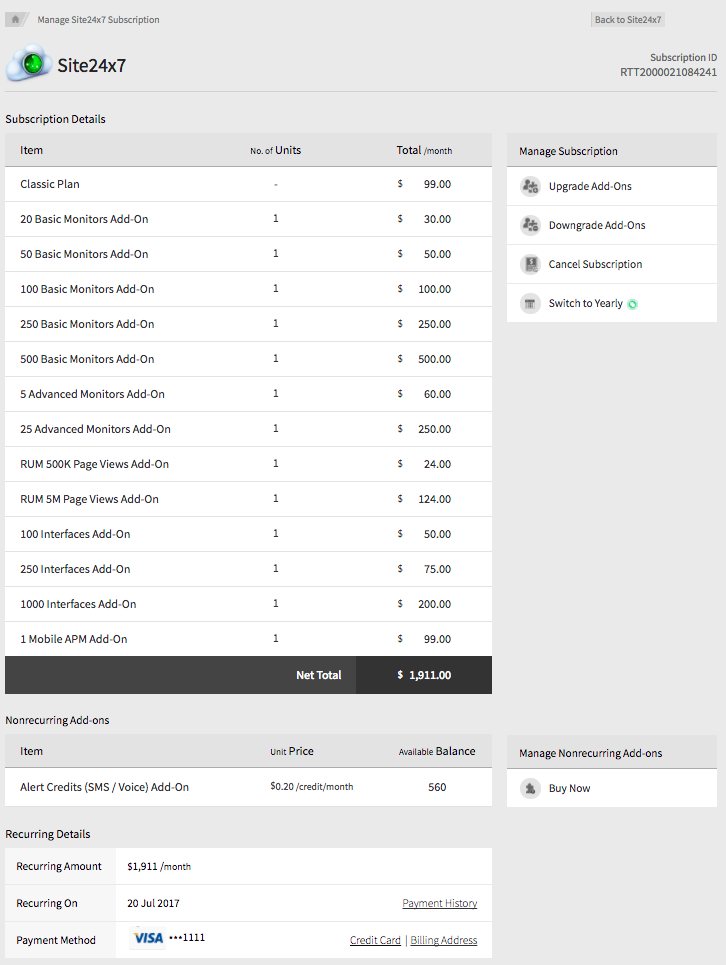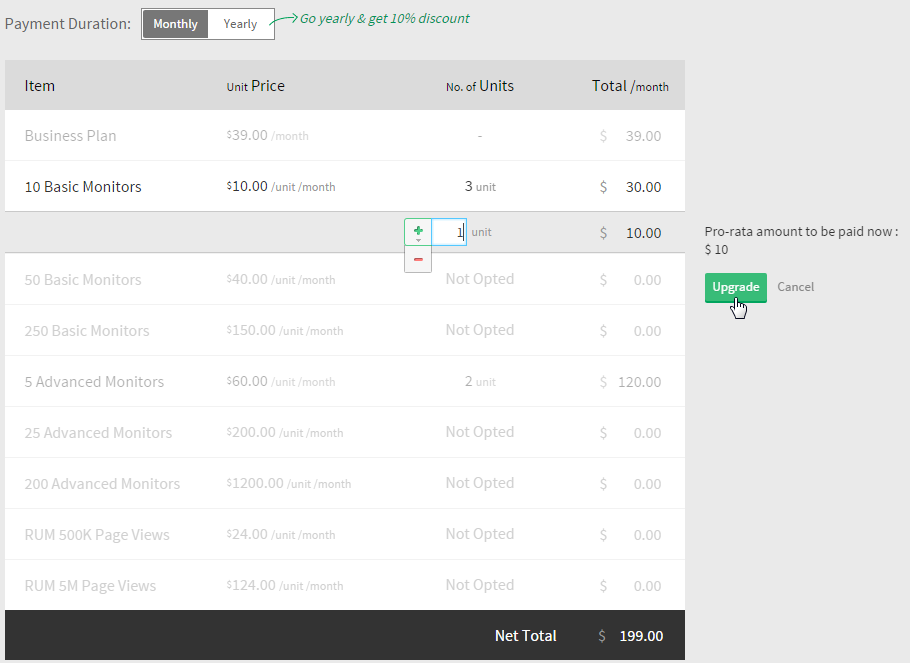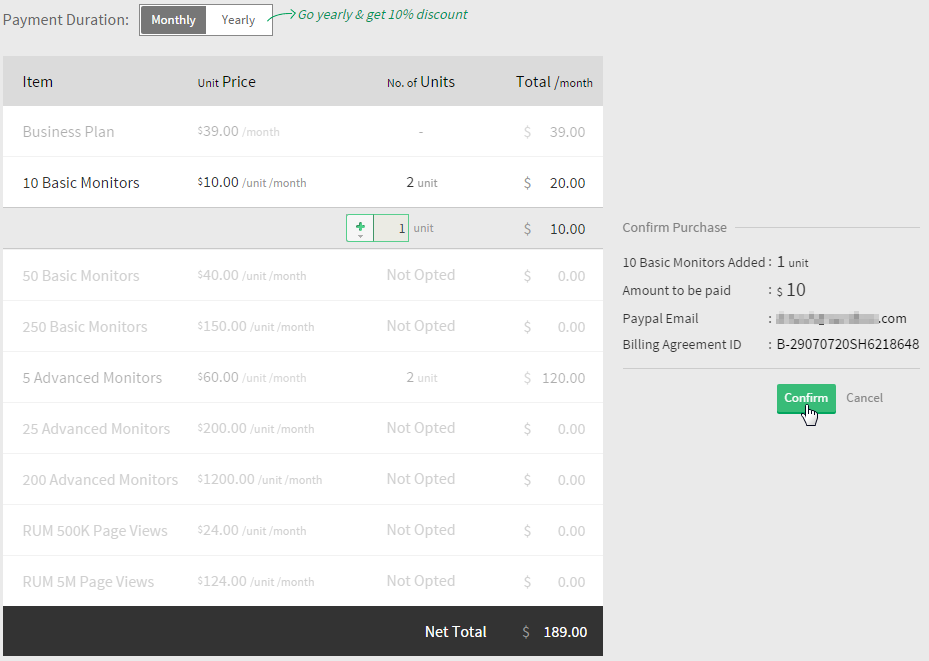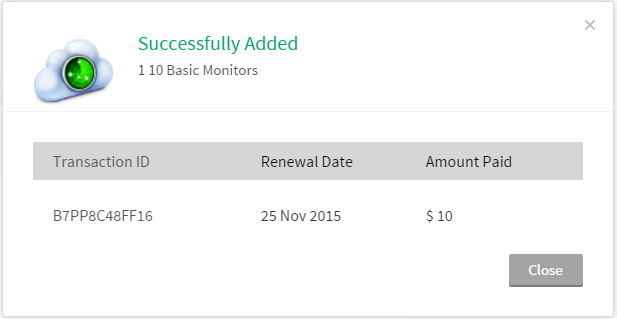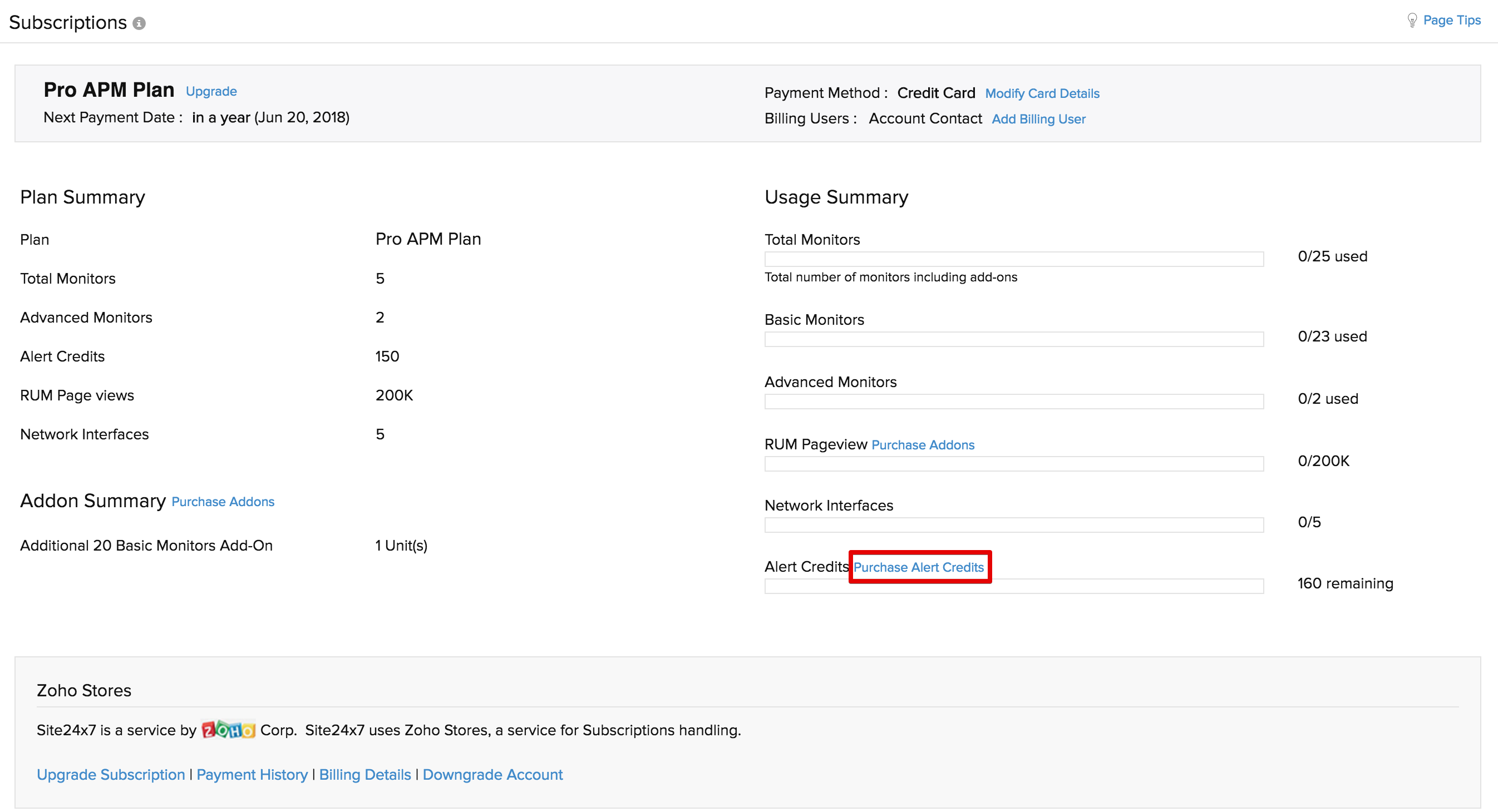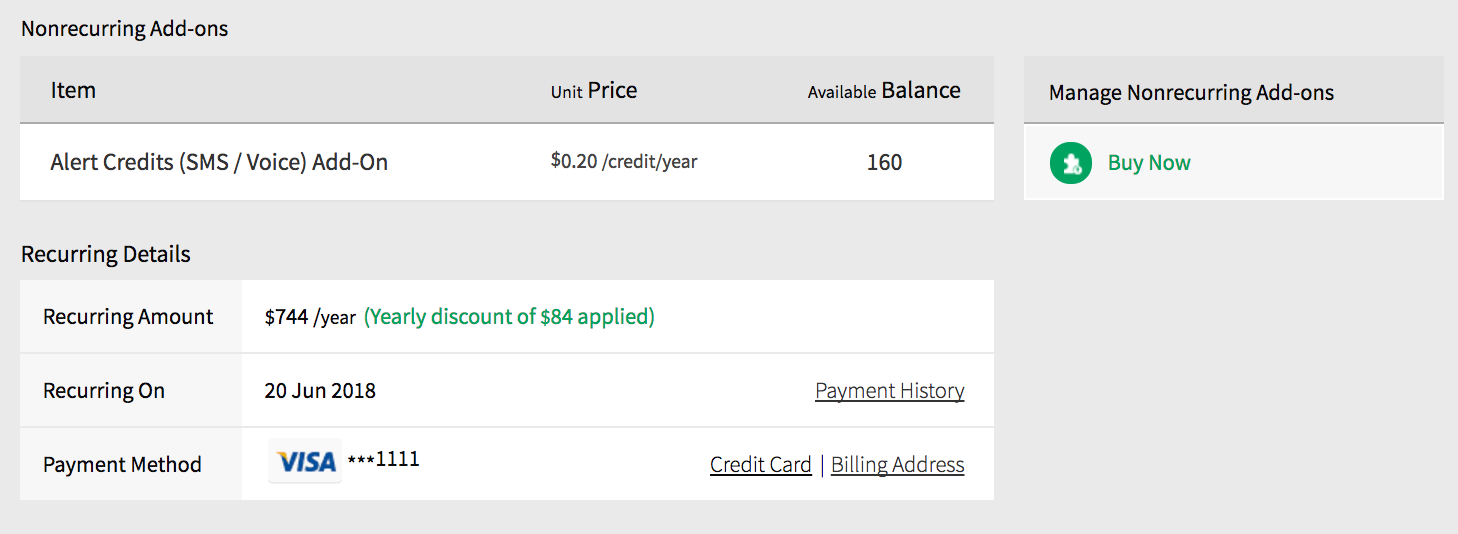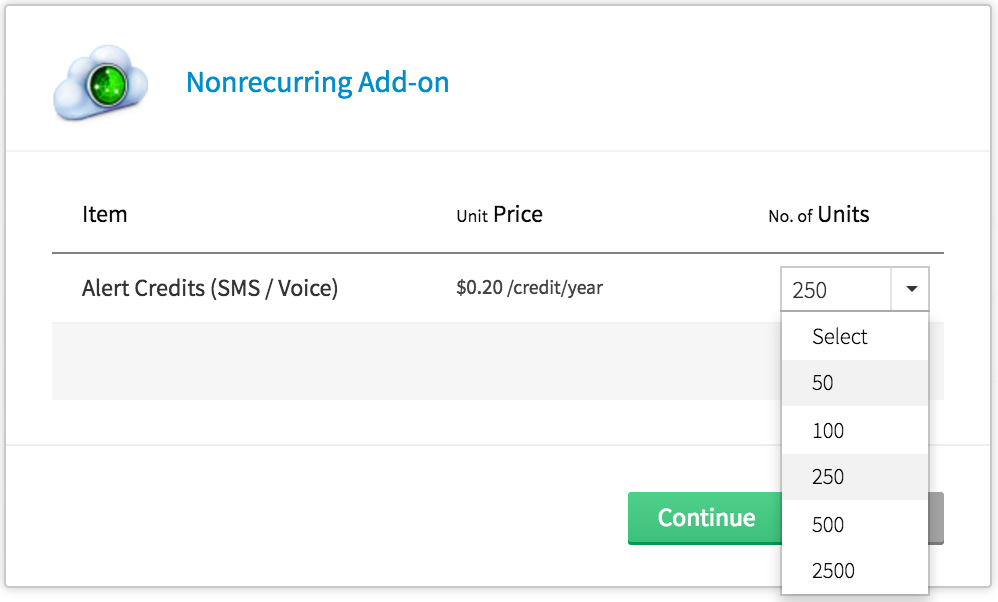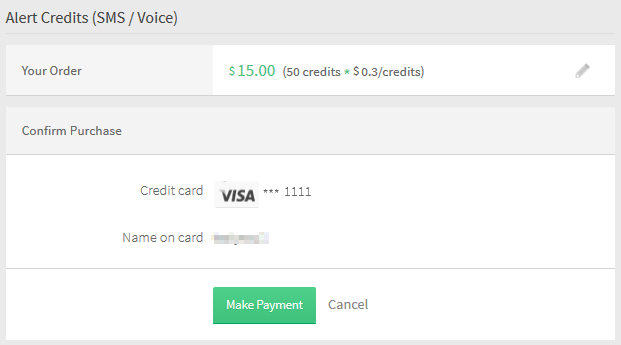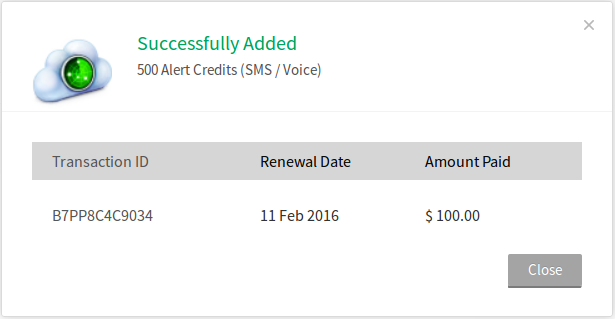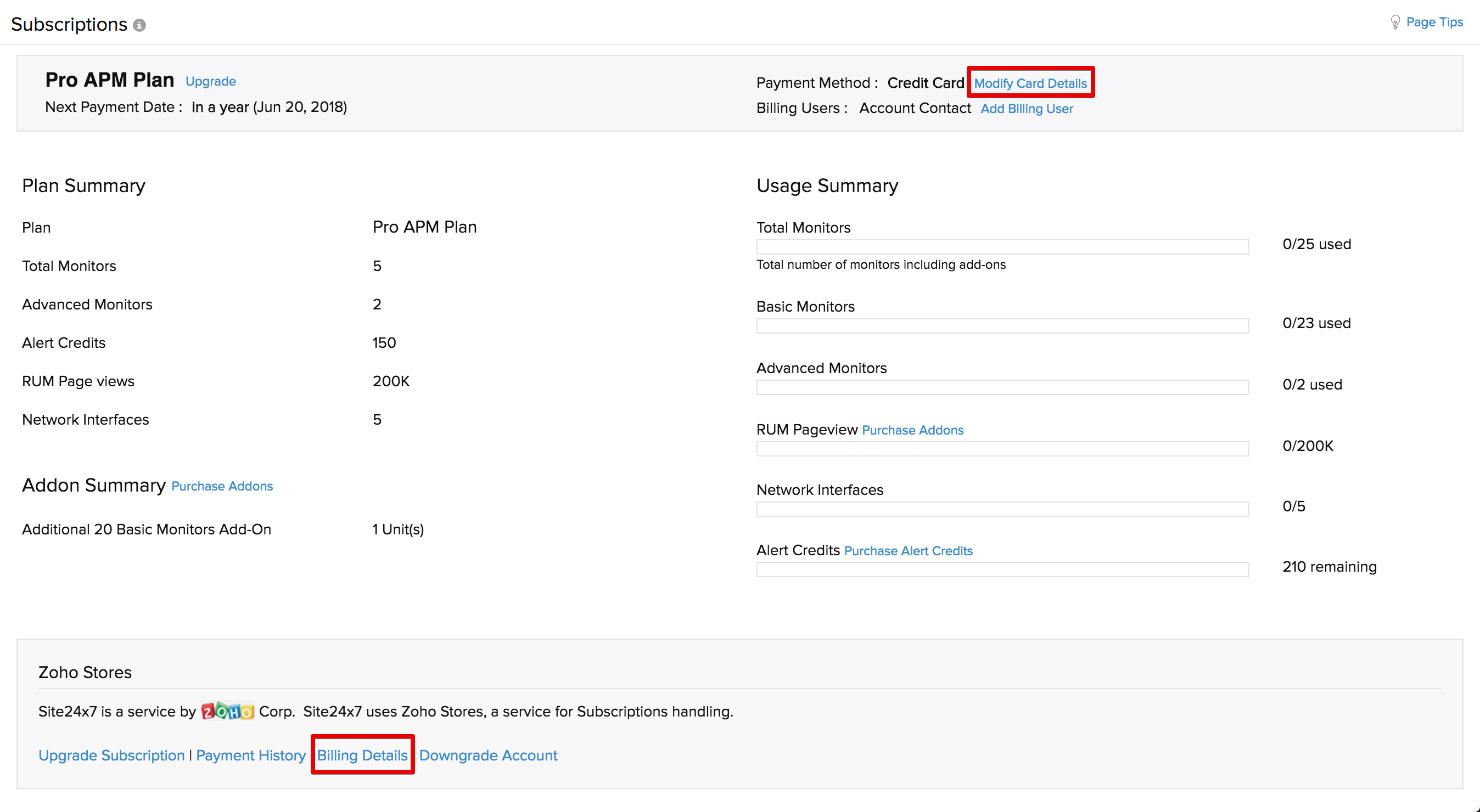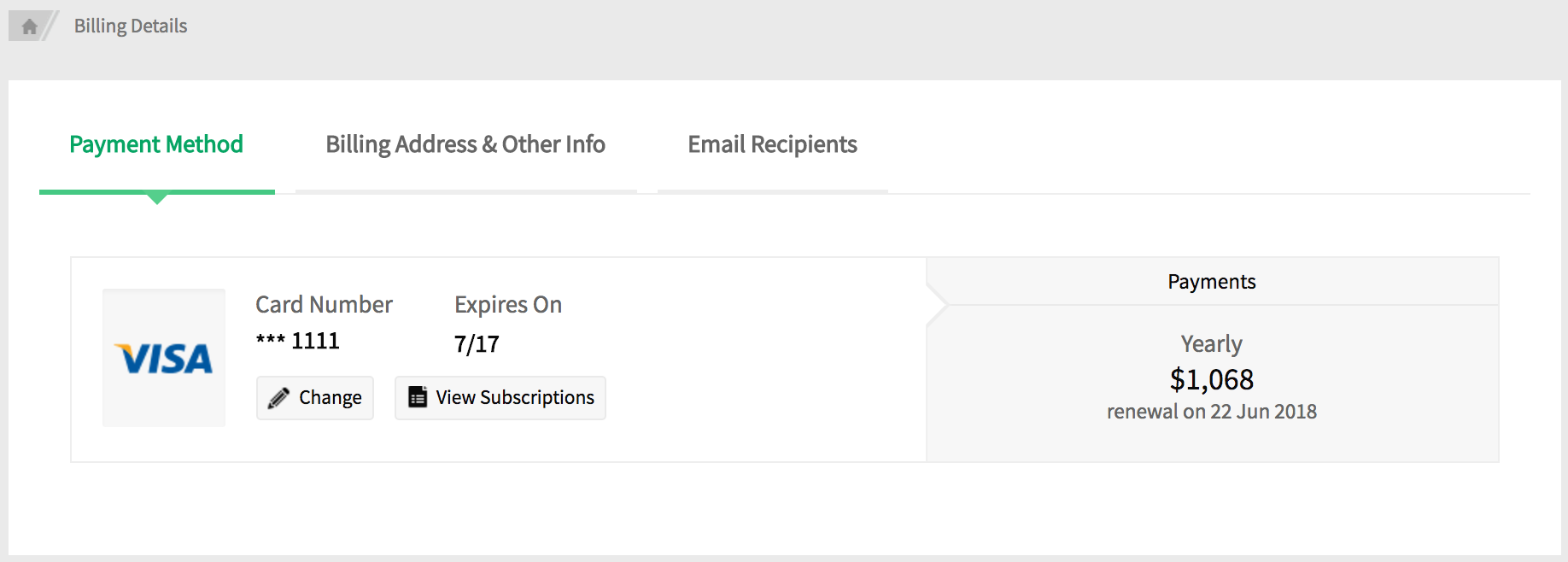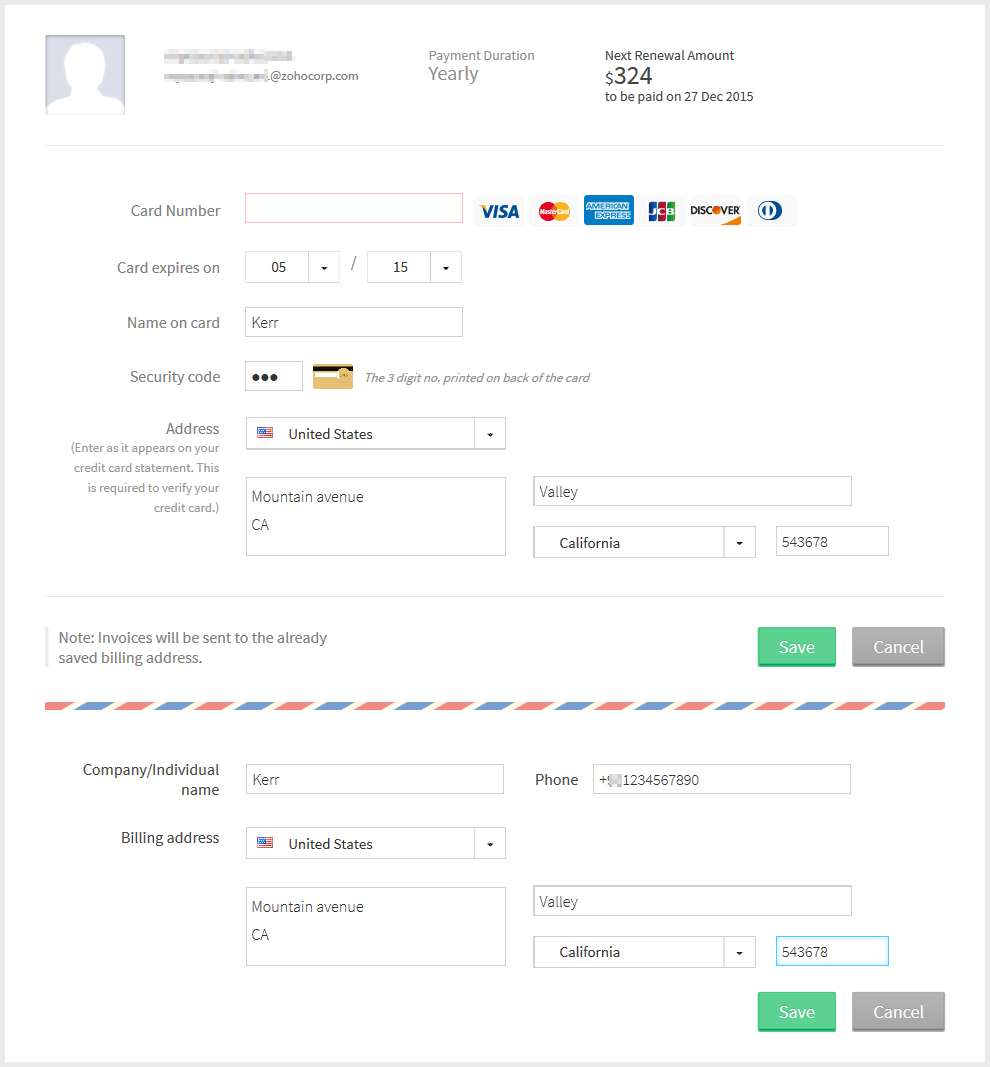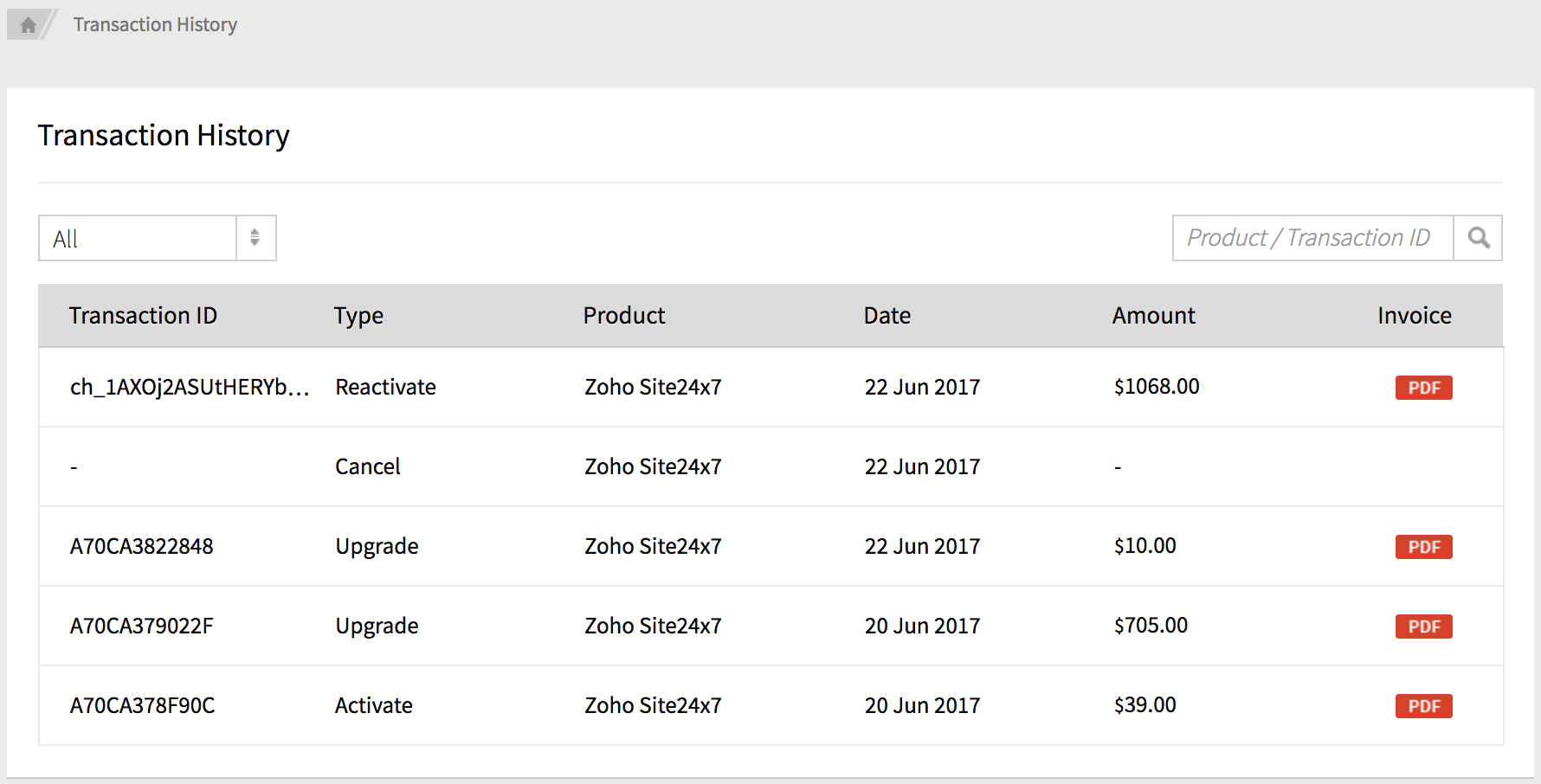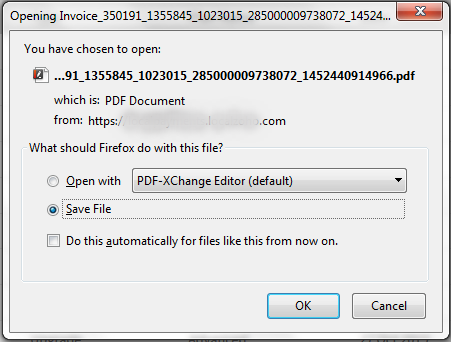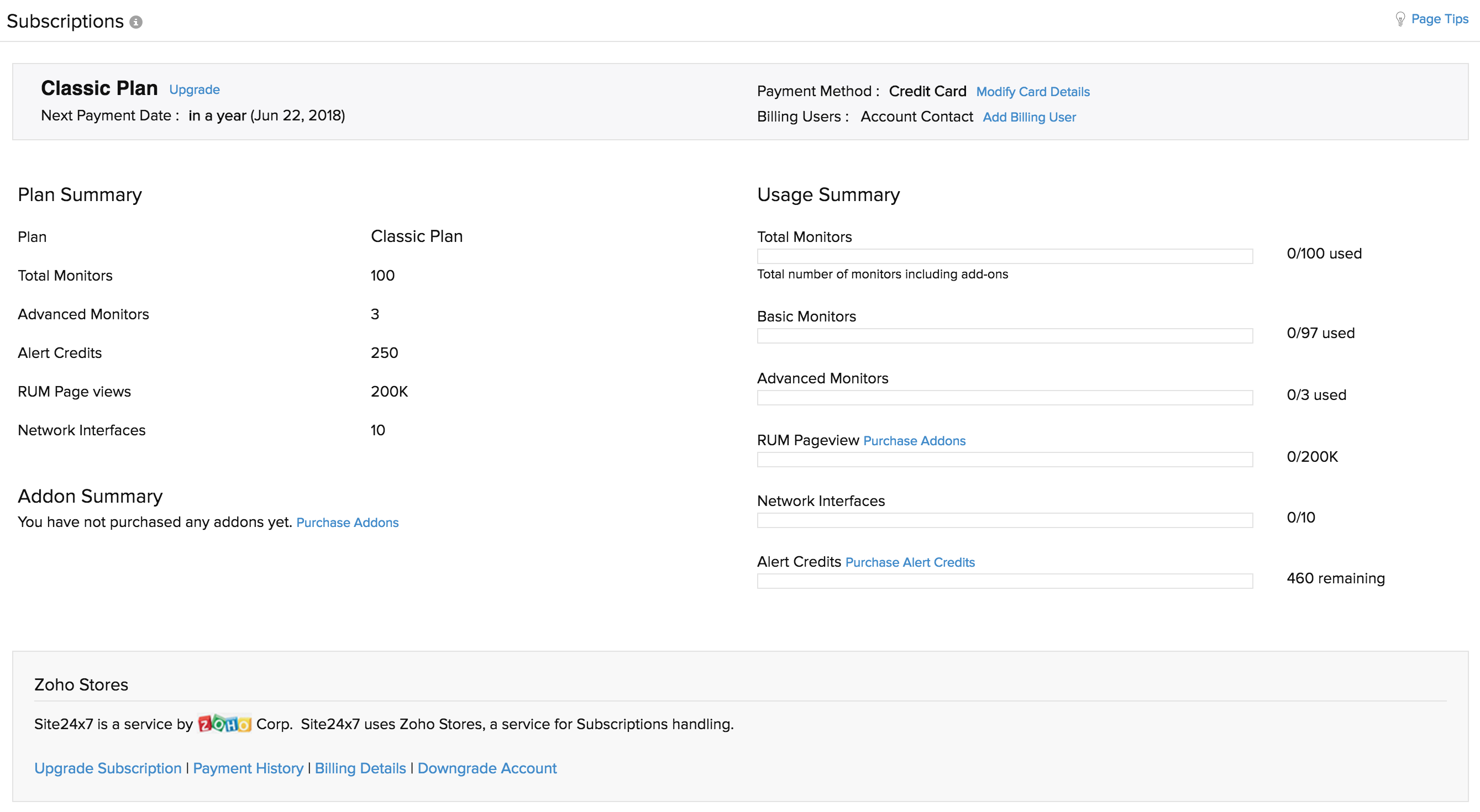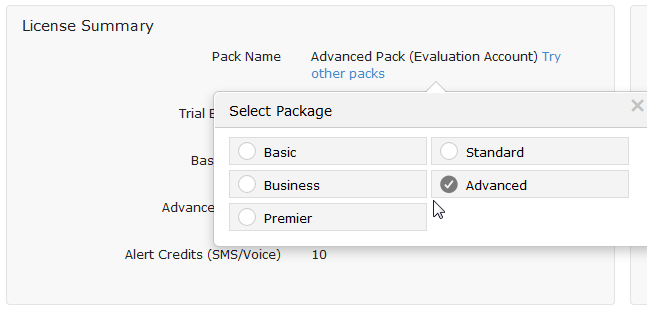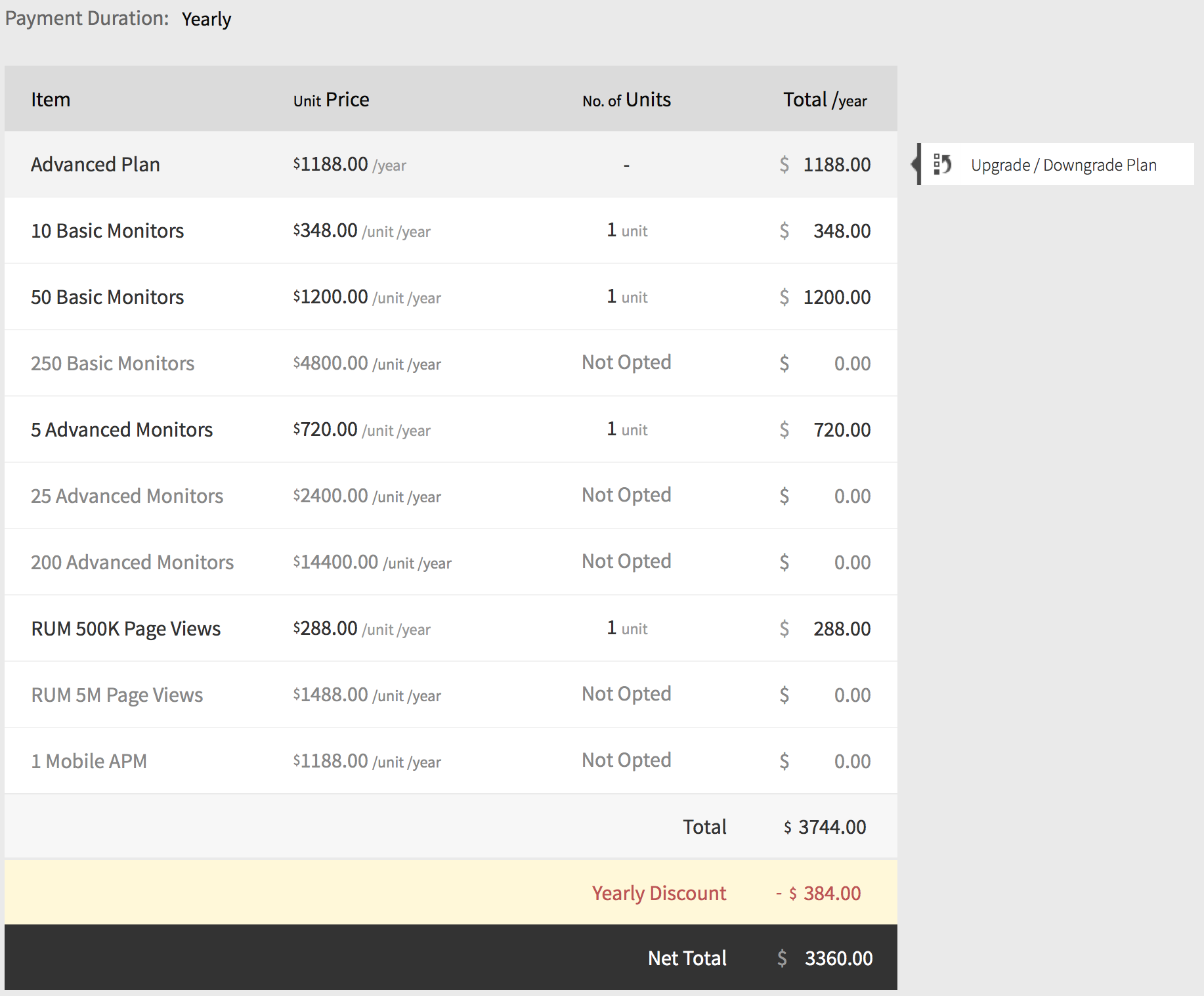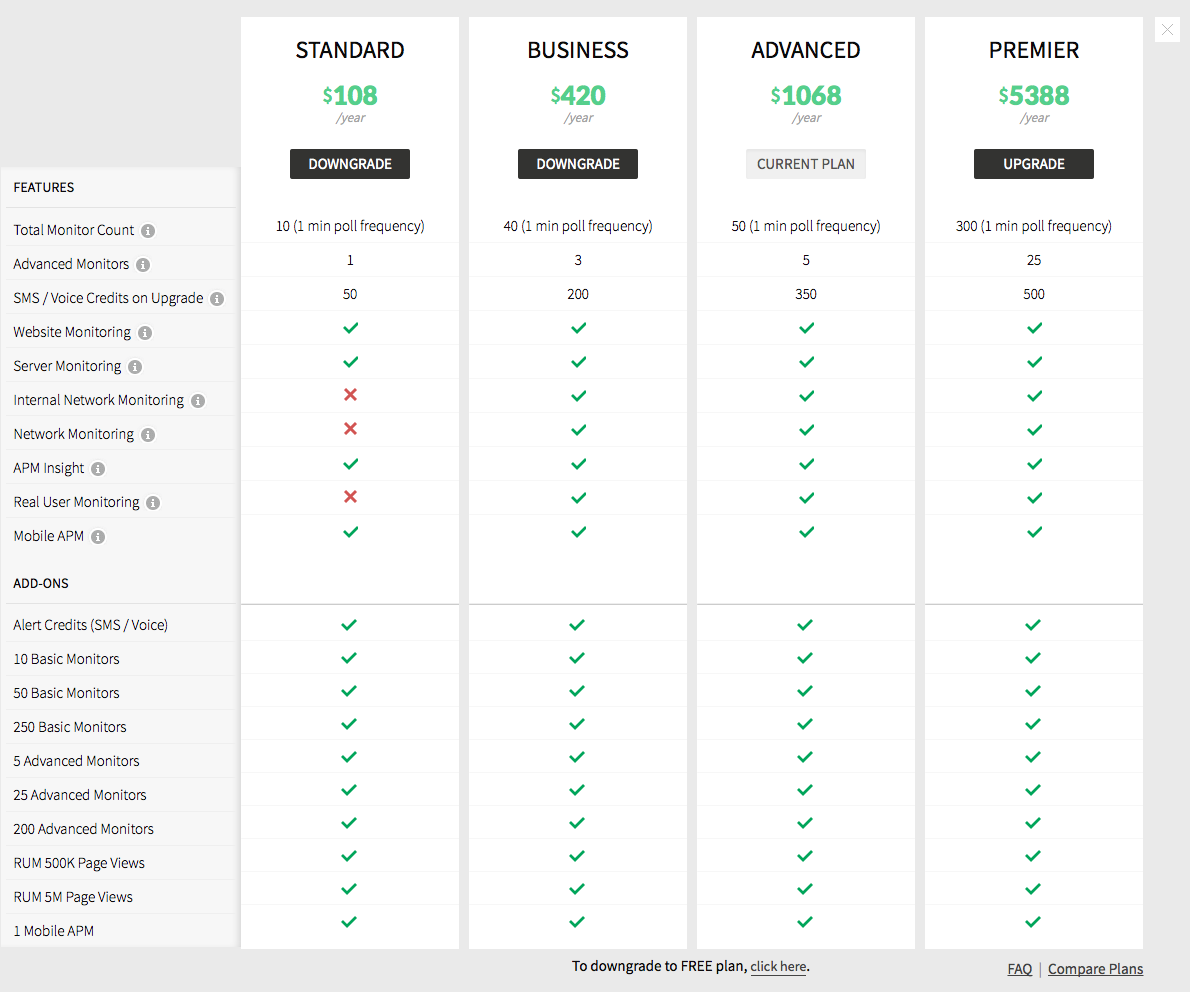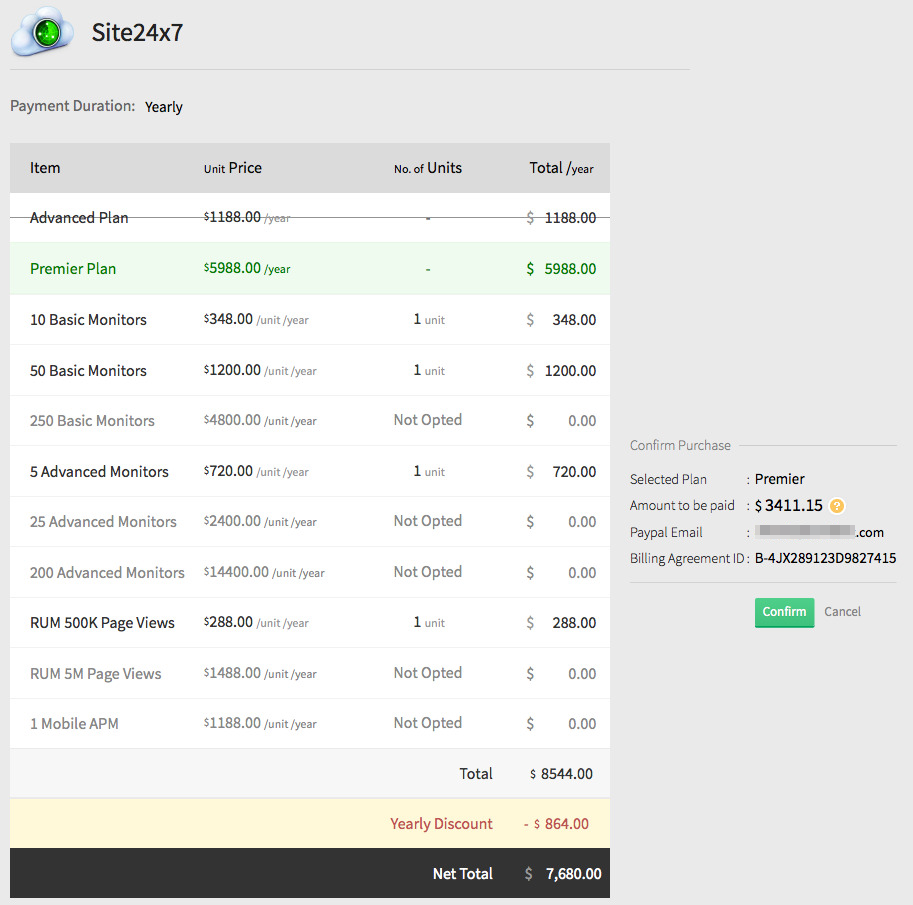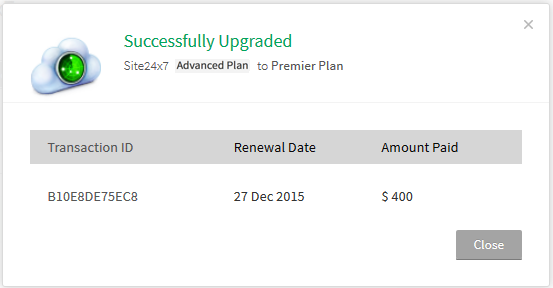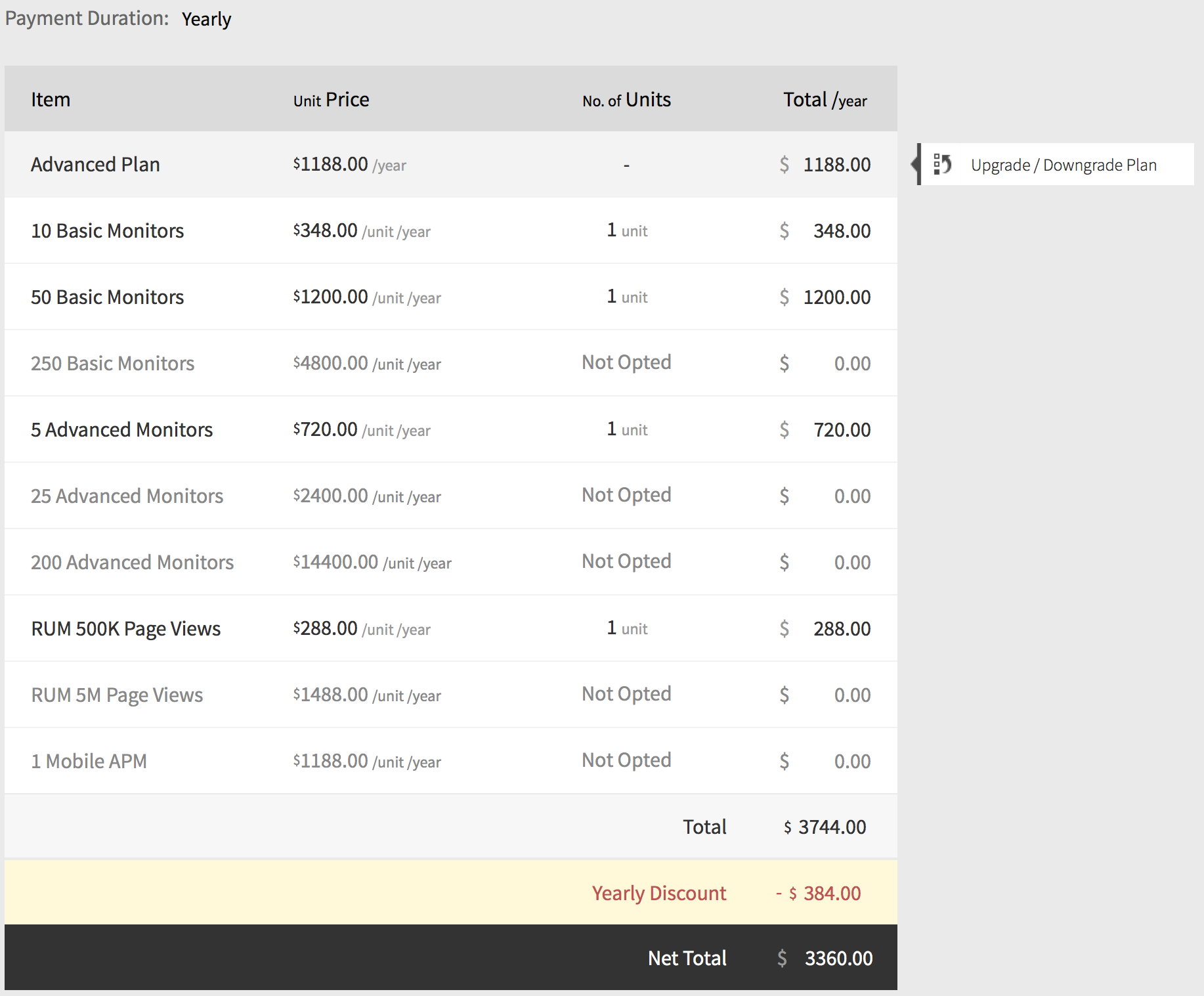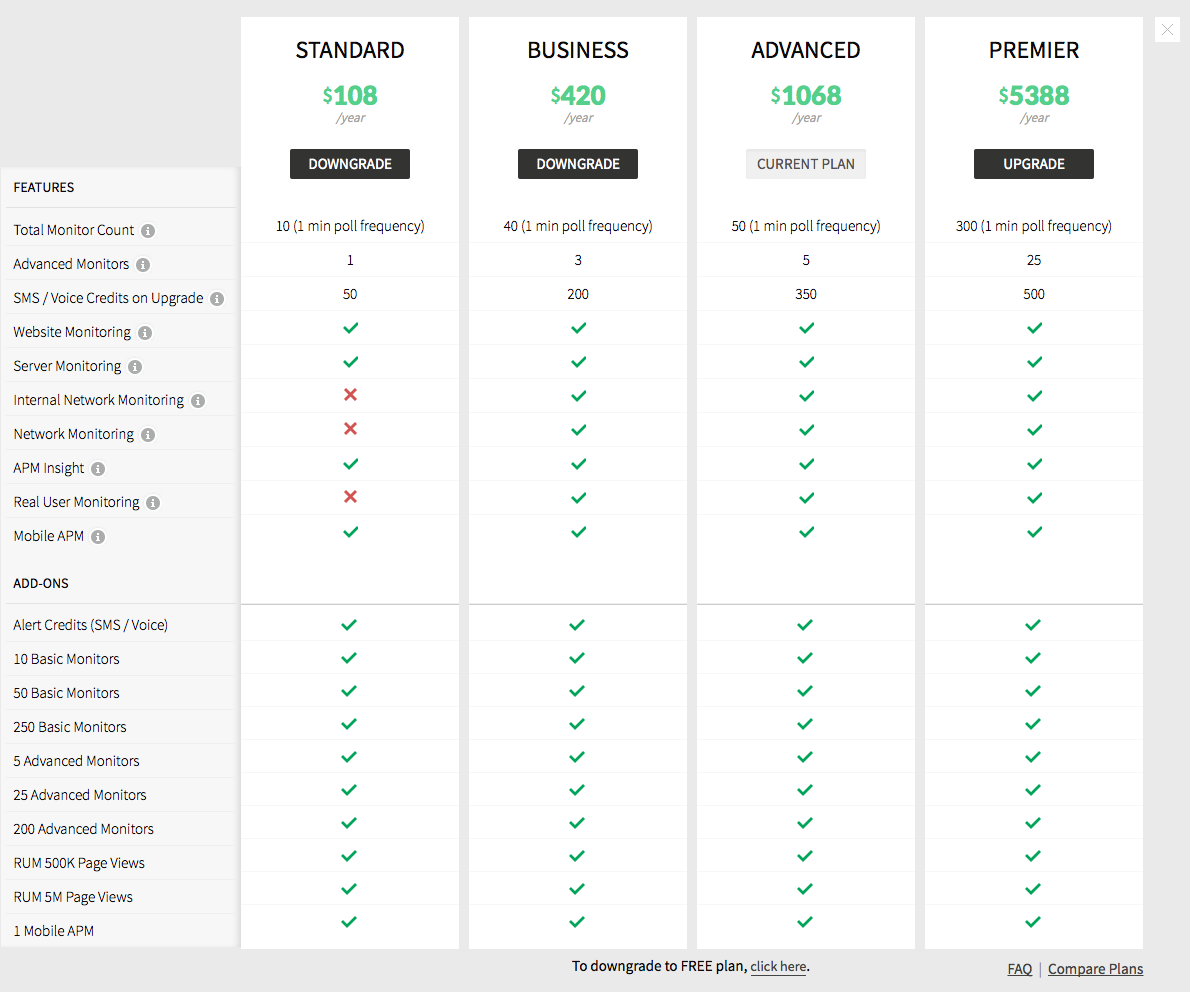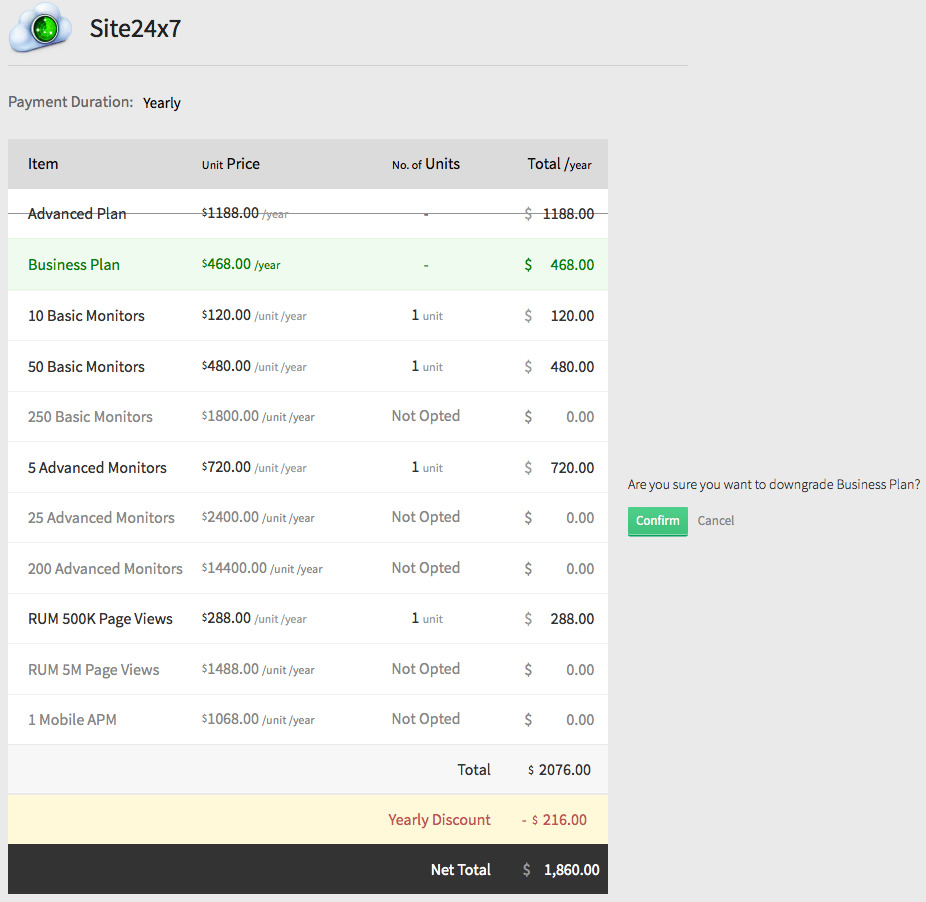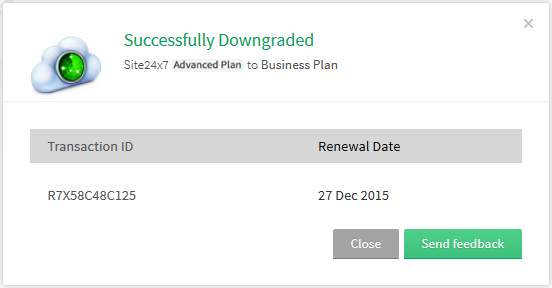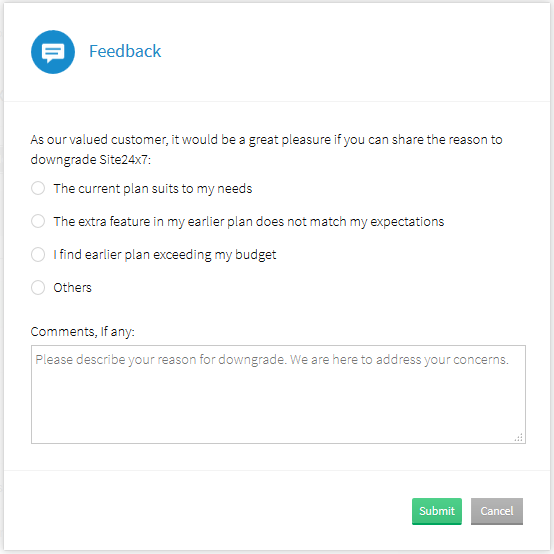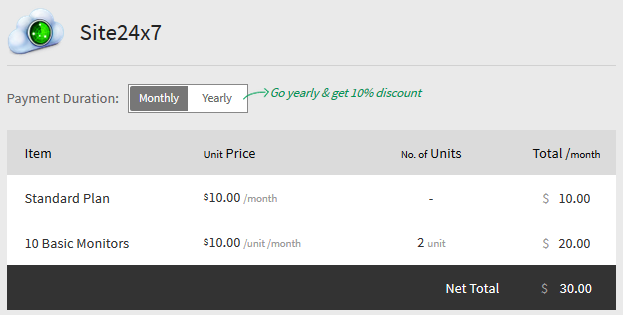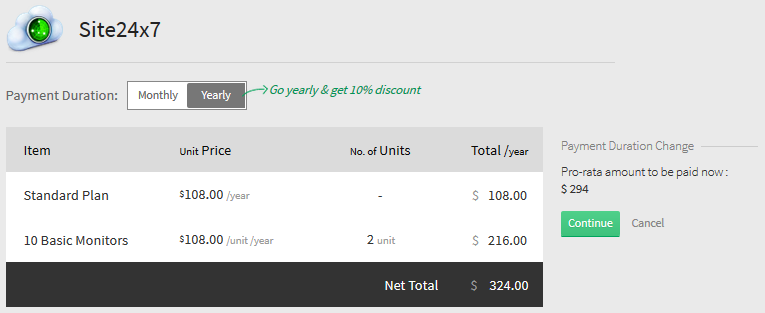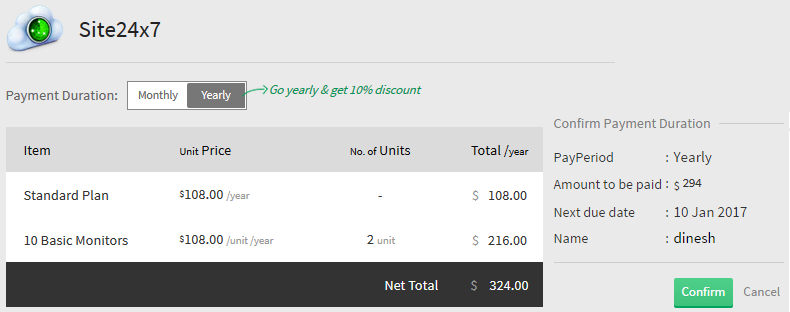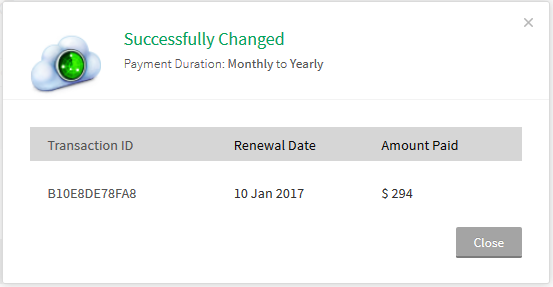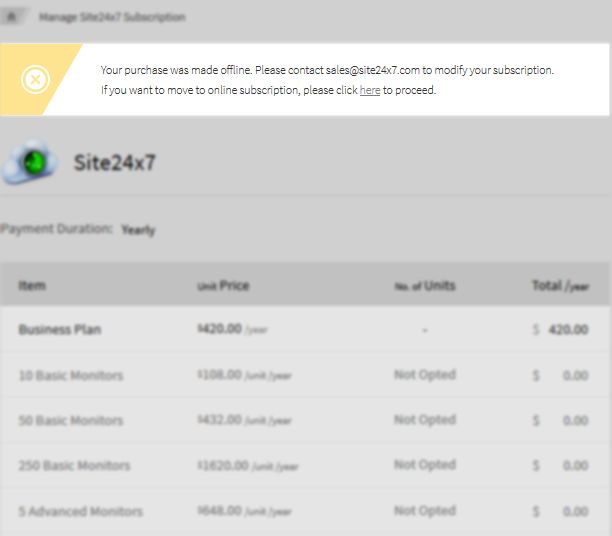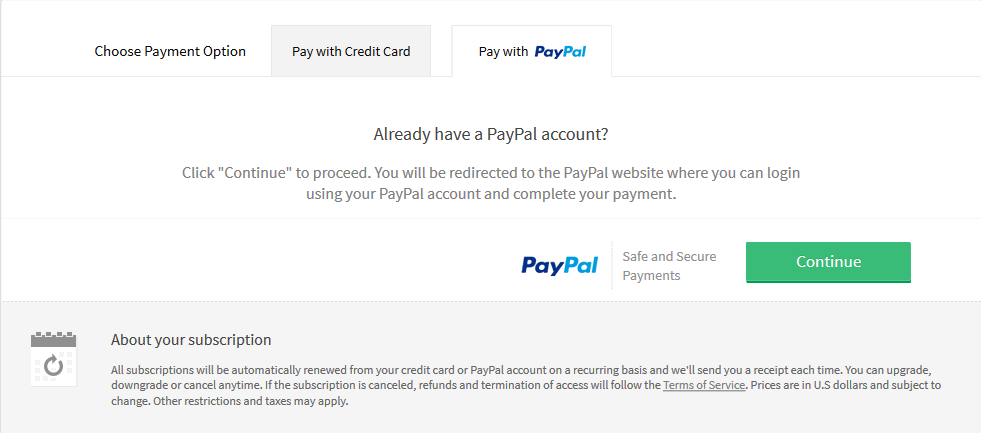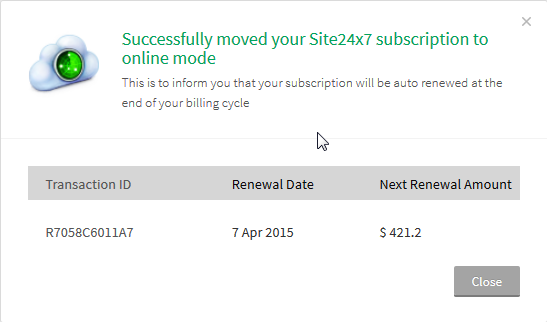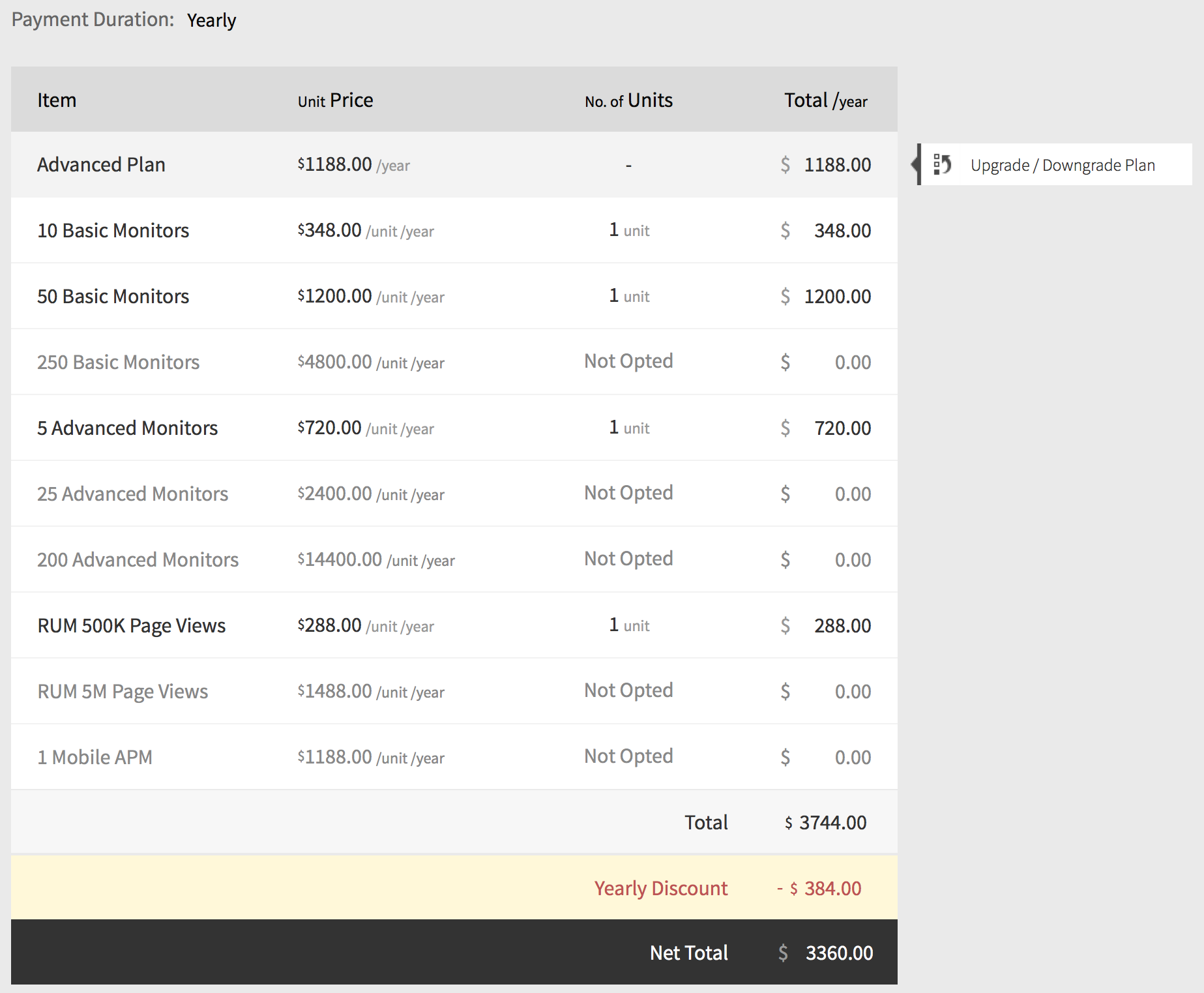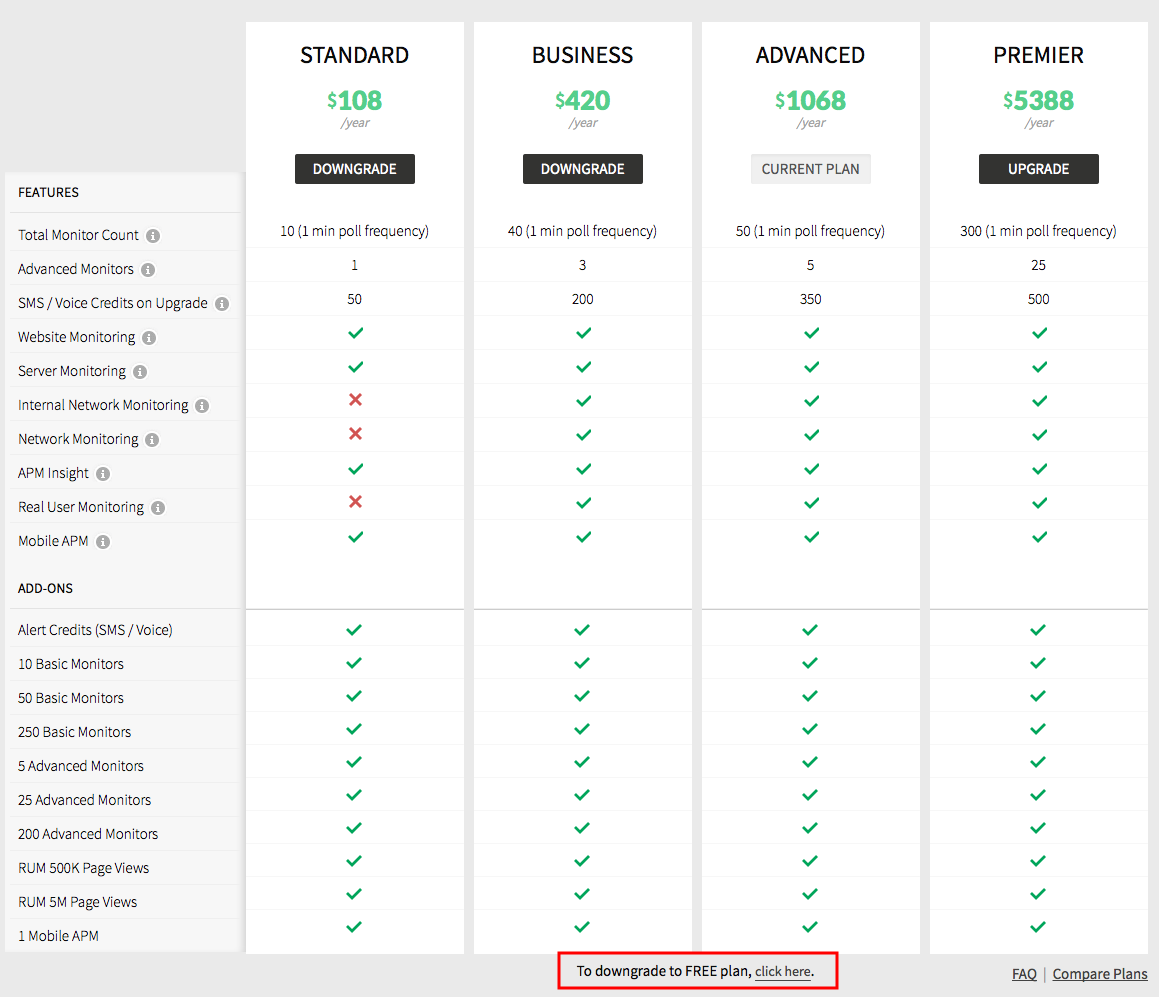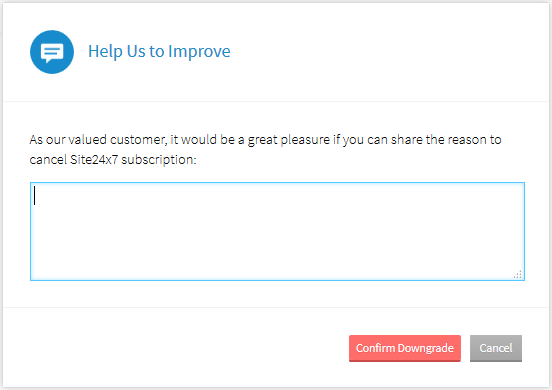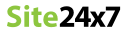Subscription
Site24x7 offers a package based pricing model for small IT teams, DevOps to large enterprises. We offer the following packs: Free, Basic, Standard, Business, Advanced, and Premier. There is a 30-days evaluation period and the subscription can be upgraded any time during this evaluation period. The packs will automatically downgrade to FREE account once the evaluation period is completed.
Our subscription model has a concept of basic and advanced monitors. Each subscription package has a set number of basic and advanced monitors. You can choose a specific package based on your business needs and further top-up your pack by purchasing additional add-ons and alert credits. At any given point during your current subscription cycle, you have the freedom to switch over to a different package. We support payment via Credit Card, Paypal and Purchase Order. All payments via Credit Card or PayPal will be auto renewed based on the payment duration opted by you.
How Can I...
Upgrade to Paid Subscription:
Follow below steps to upgrade to paid Site24x7 subscription:
- Click Admin>Subscriptions.
- Click Upgrade Pack under Zoho Stores.

This will take you to the Site24x7 pack listing page under Zoho Stores (Used by Site24x7 for subscription handling.)
- Choose a desired plan and click UPGRADE.
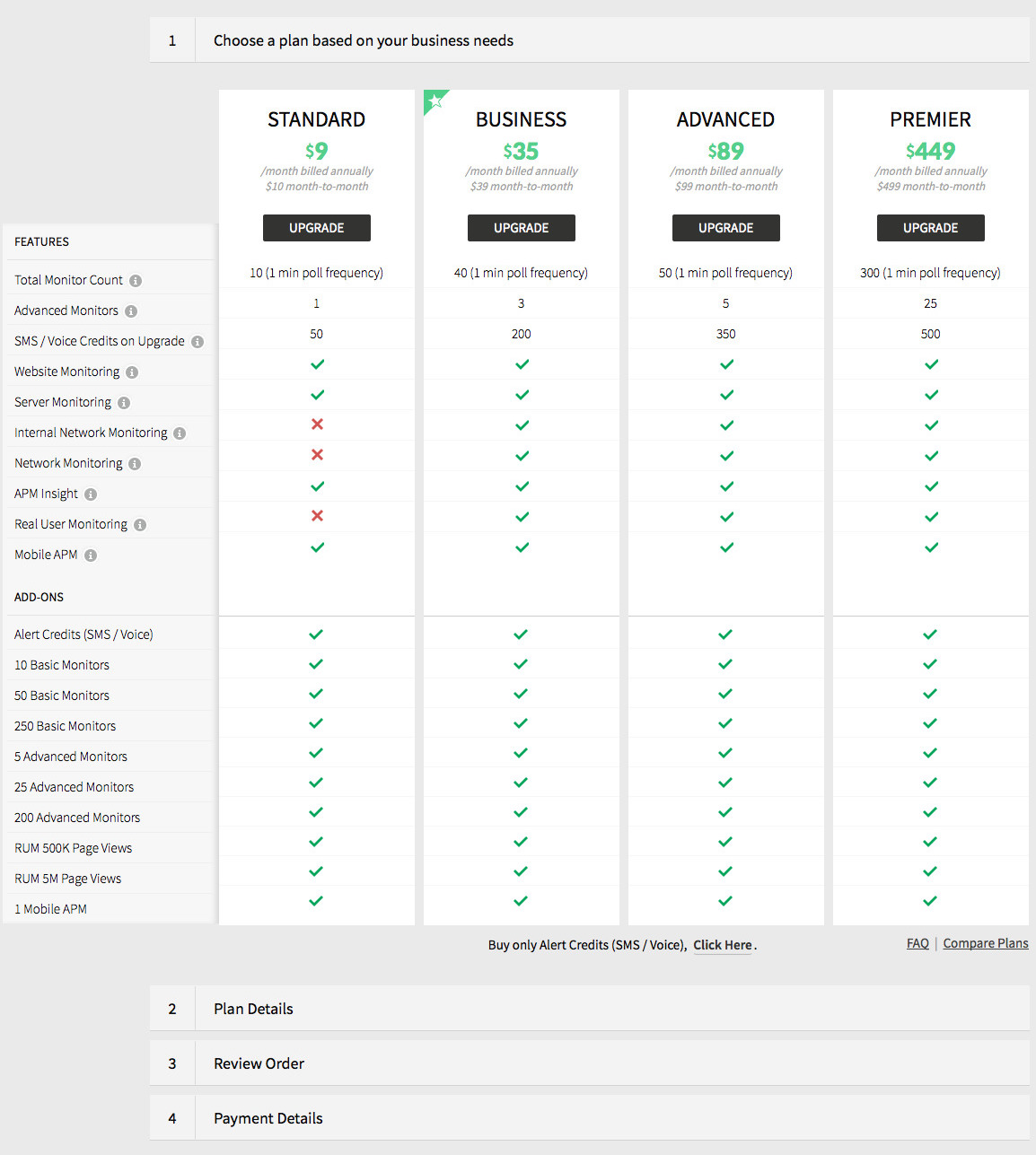
- Under Plan Details, choose the desired Payment Duration.
You can purchase additional
alert credits and
monitor add-ons as well. Based on your selected add-ons, it will alter your monthly subscription pricing.
- Click Continue.
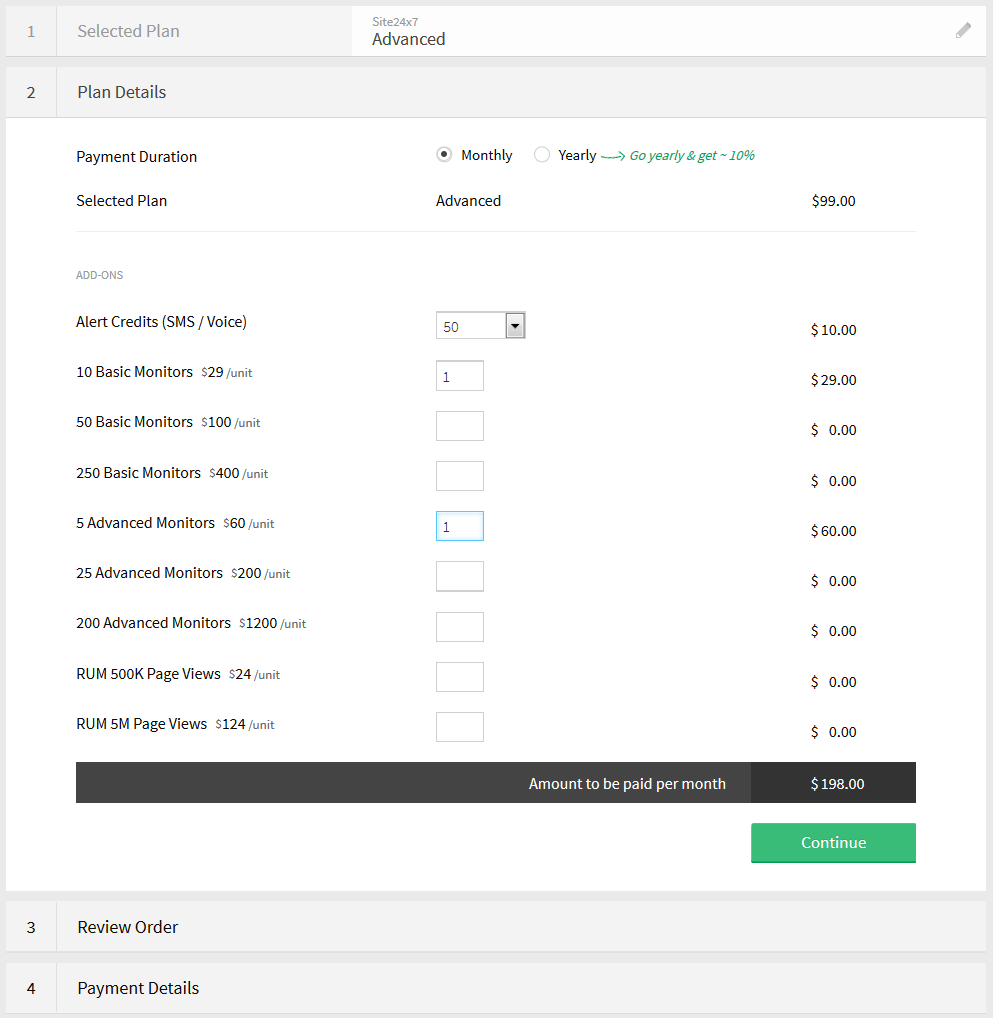
- In Review Order, verify your order summary, and then click Confirm Order.
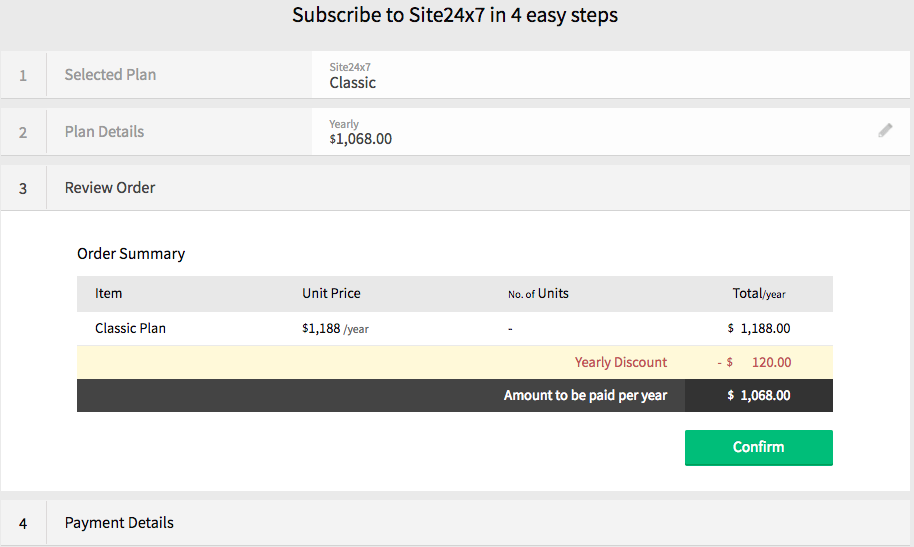
- In Payment Details, choose your preferred payment method to make the payment.
Site24x7 supports payment via Credit Card, PayPal and Purchase Order (PO).
Payment using Credit Card:
- In Payment Details, specify your card details and billing address and then click Make Payment.
Site24x7 supports the following credit card types: MasterCard, Visa, AmEx, Discover, JCB, and Diners club.
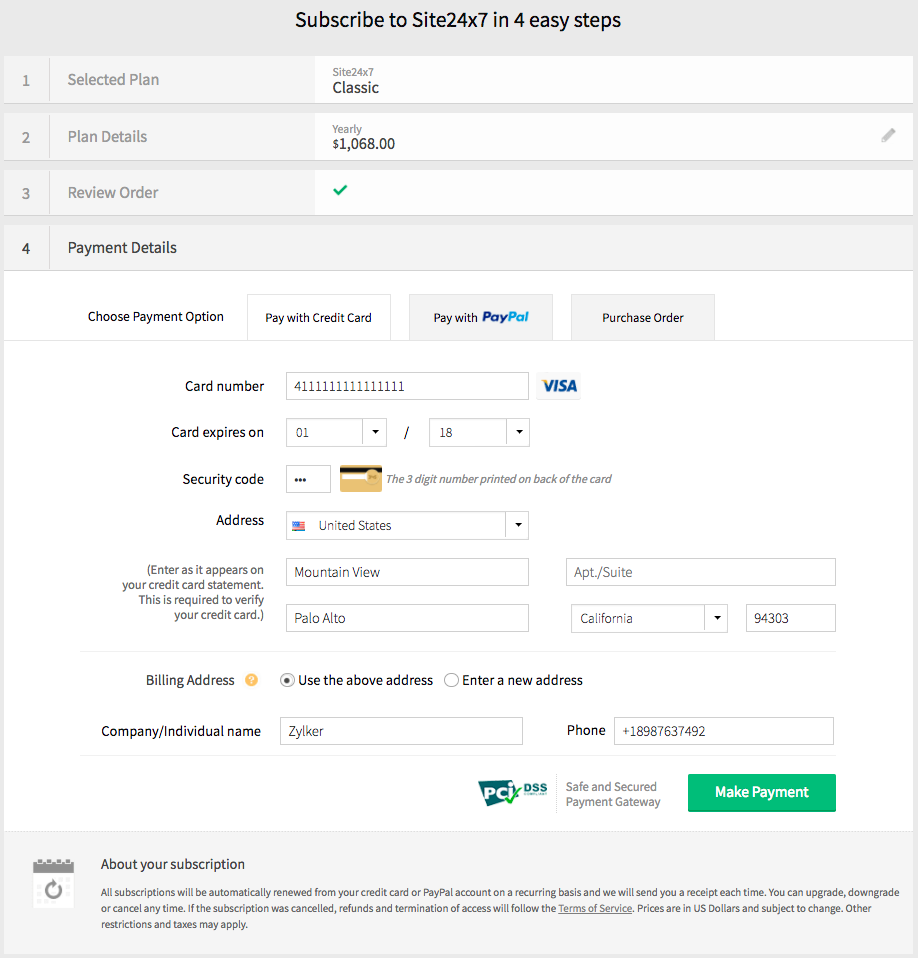
If the Credit Card transaction fails, contact sales@site24x7.com for an offline transaction.
- A confirmation message about the upgrade is displayed.
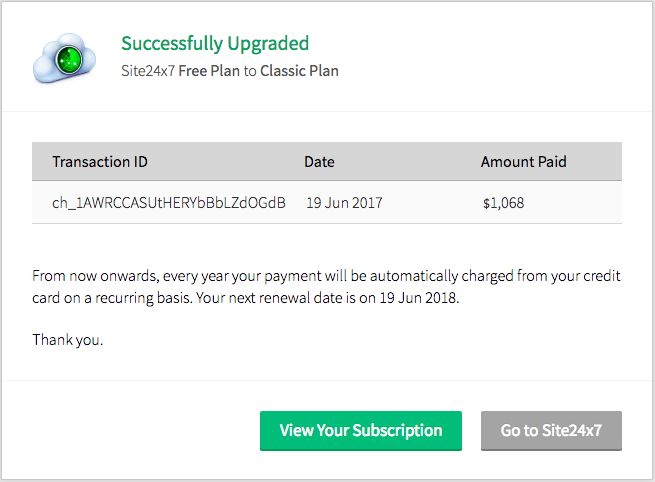
- All subscriptions will be automatically renewed from your credit card on a recurring basis. The card will be charged automatically on the date when your next payment is due.
- In case of a failed credit card transaction, we will retry three more times with a two days time interval between each attempt. Post that, the Site24x7 subscription will be DOWNGRADED to FREE account.
Payment using PayPal:
- Choose Pay with PayPal option listed under Payment Details.
- Click Continue to initiate PayPal transaction. You will be redirected to the PayPal website, where you can complete your transaction.
All Subscriptions via PayPal will be auto renewed as per the Payment Duration opted.
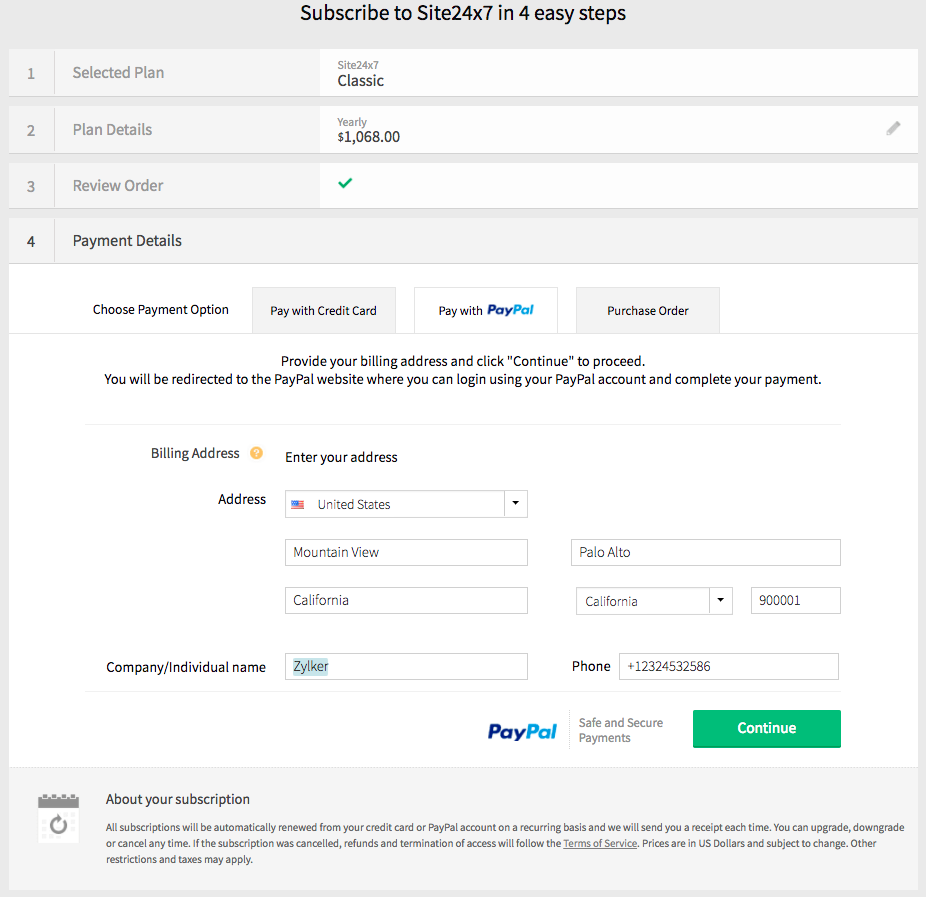
Payment using PO:
- Choose Purchase Order option listed under Payment Details.
- Fill out the form and click Submit.
We accept NET 30 terms for this payment. The account will be upgraded to the chosen pack for a temporary period of 30 days. On failure to receive payment within the given date, the account will be automatically downgraded to the FREE version.
At any point during your subscription cycle, you can move from an offline PO transaction to an online subscription mode like credit card or PayPal.
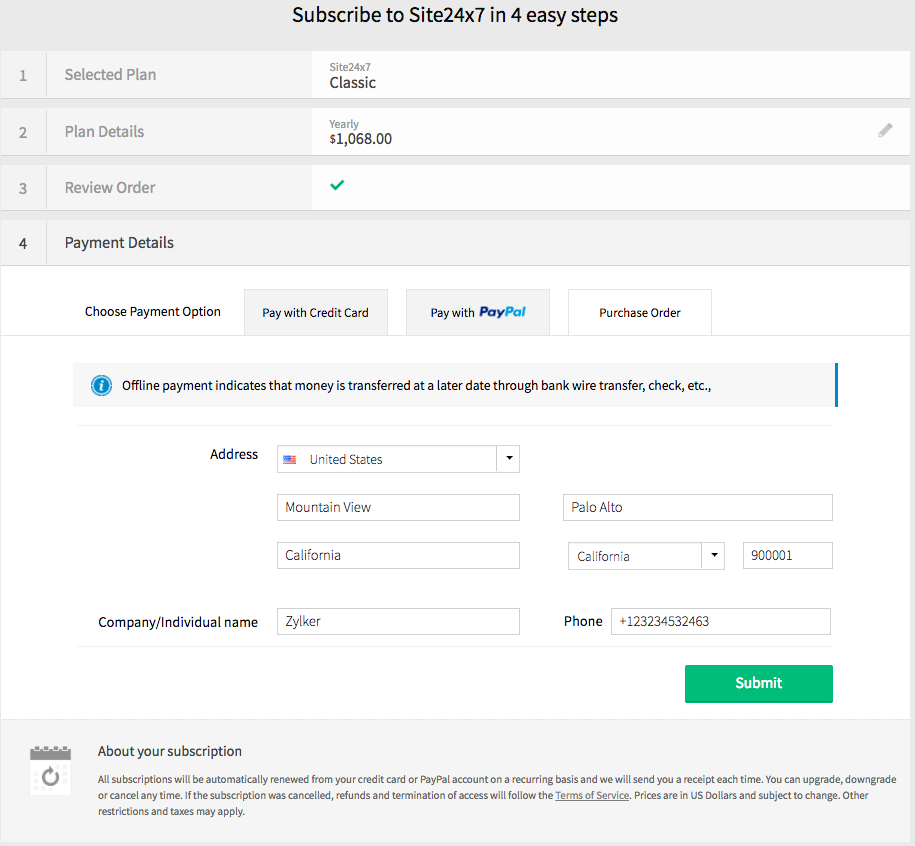
Purchase Add-Ons:
Add-ons are "mini packages" of monitors that can augment your existing subscription. Additionally, they give you the flexibility to add/reduce monitors without moving to a new subscription pack. Site24x7 offers basic monitors, advanced monitors and RUM page views as add-on packages.
- Click Admin>Subscriptions.
- Click Purchase add-ons listed under Zoho Stores.
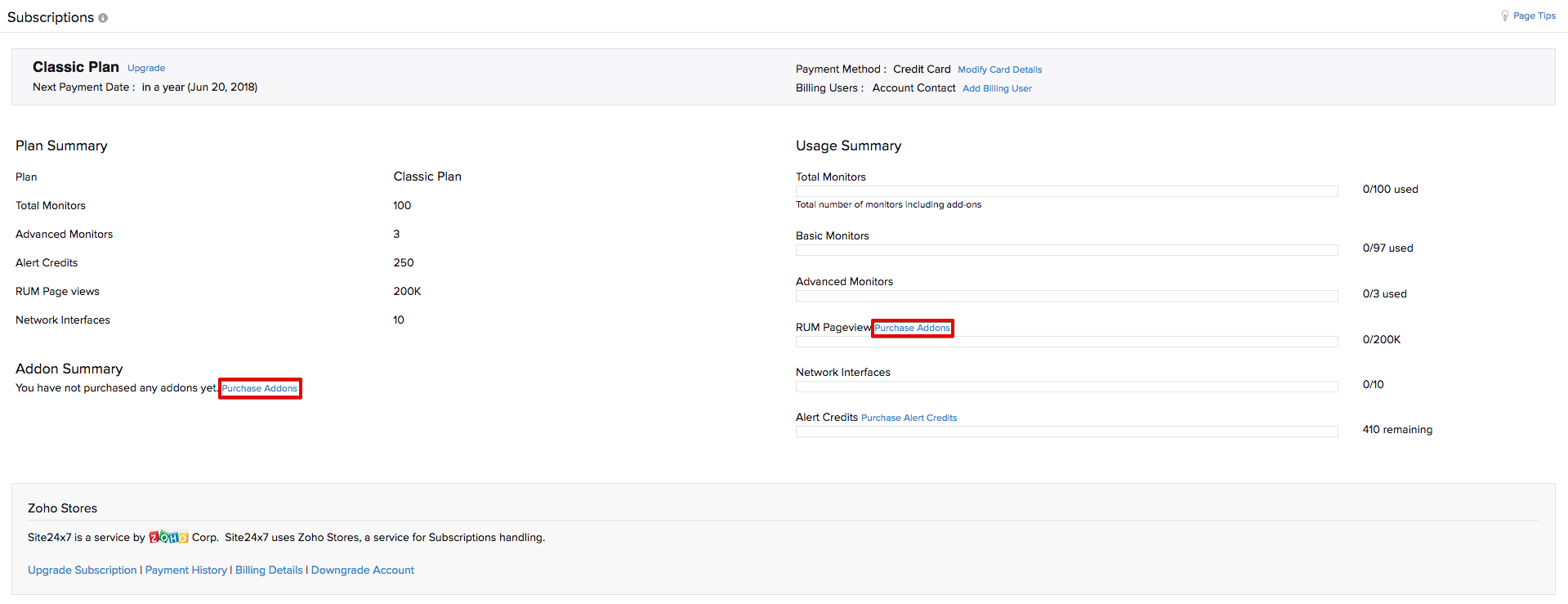
This will navigate you to Manage Site24x7 Subscription window. Here you can add/reduce your current monitor count.
- Click the Add/Reduce Monitor icon as shown in the below image.
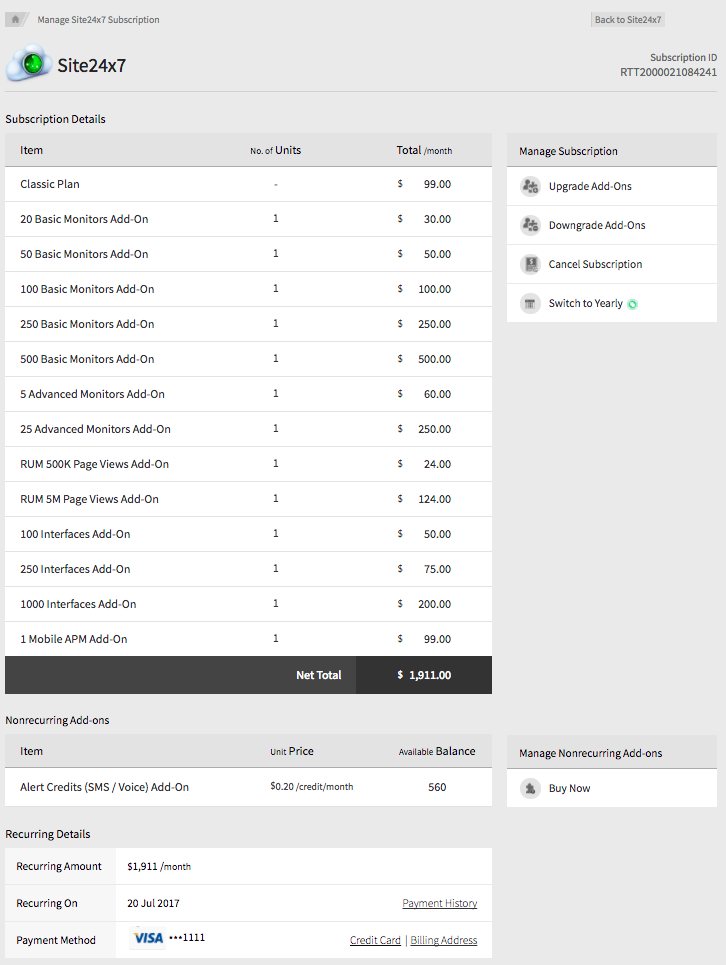
- Toggle between the (+) or (-) icon to respectively add/deduct the monitor count.
- Enter the required number of units, so as to additionally purchase/deduct basic monitors, advanced monitors or RUM page views. Click Upgrade.
Based on your selected package, the add-ons pricing is also adjusted. The charges for your subscription will be calculated based on pro-rata basis.
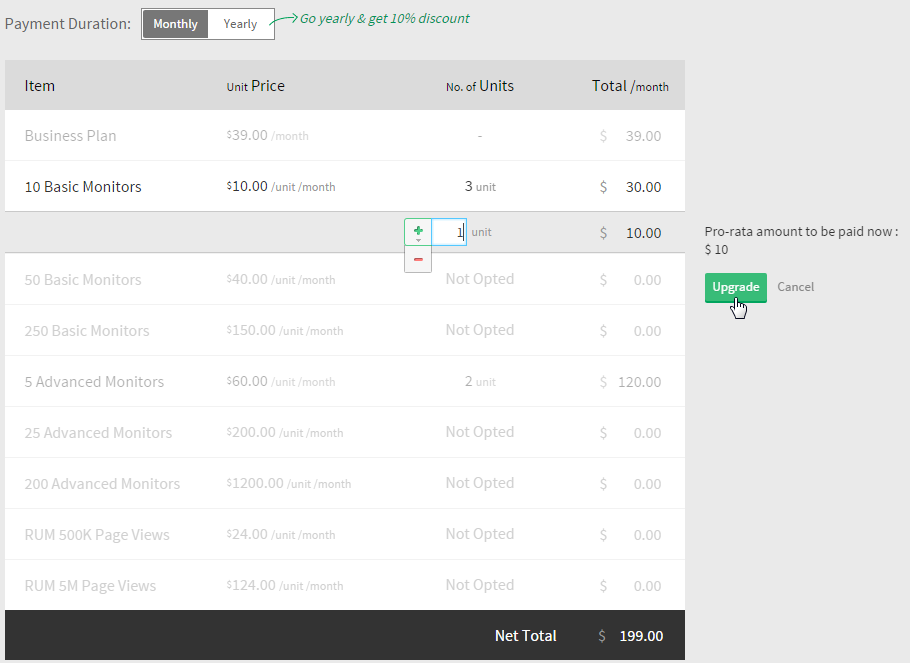
- Verify your add-on count and click Confirm to purchase/deduct your monitoring add-ons.
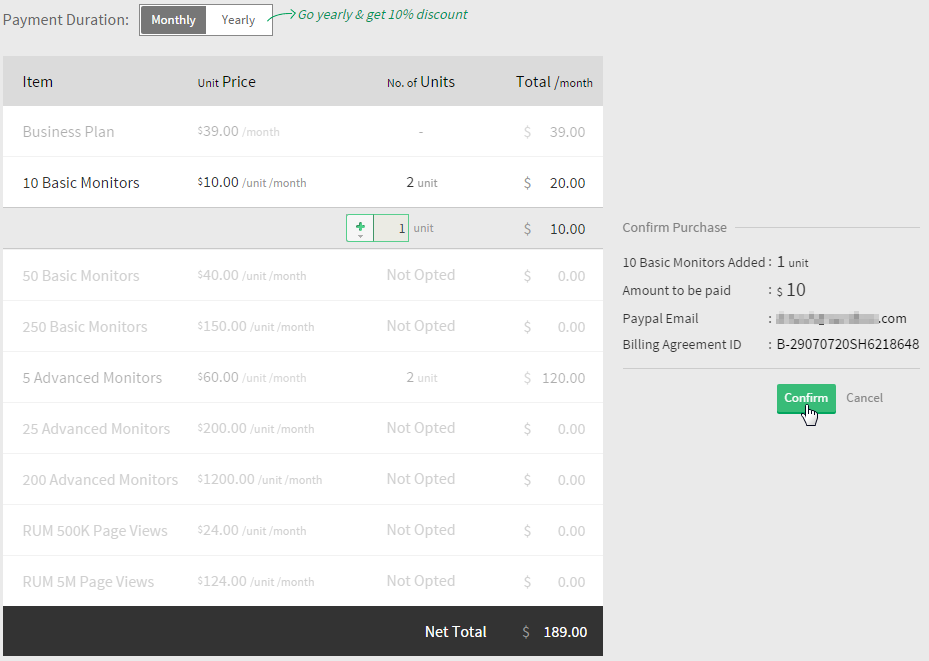
- A confirmation message about the purchased/deducted add-ons in displayed.
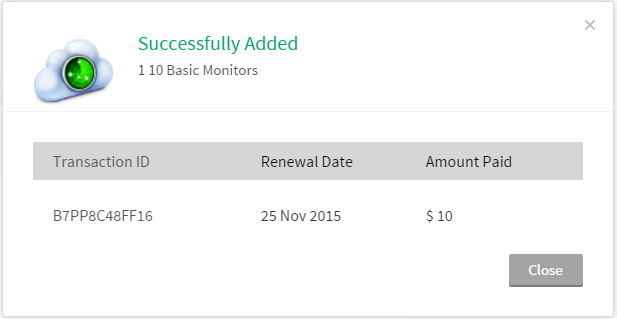
Upon confirmation, auto payment will be initiated through your preset credit card or PayPal account.
PO transactions are completed offline. You have to contact Site24x7 sales support team for all offline purchases.
Purchase Alert Credits (SMS/Voice):
Voice or SMS alerts allow you to instantly receive critical downtime alerts via a voice synthesized phone call or a SMS. Credits (non-recurring) will be added to your account as you sign up for the pack. Credits are based on pay for what you use. Any unused credit will be carried over to the next subscription cycle. In addition, you will be able to purchase additional alert credits on demand.
- Click Admin>Subscriptions.
- Click Purchase Alert Credits lised under Zoho Stores.
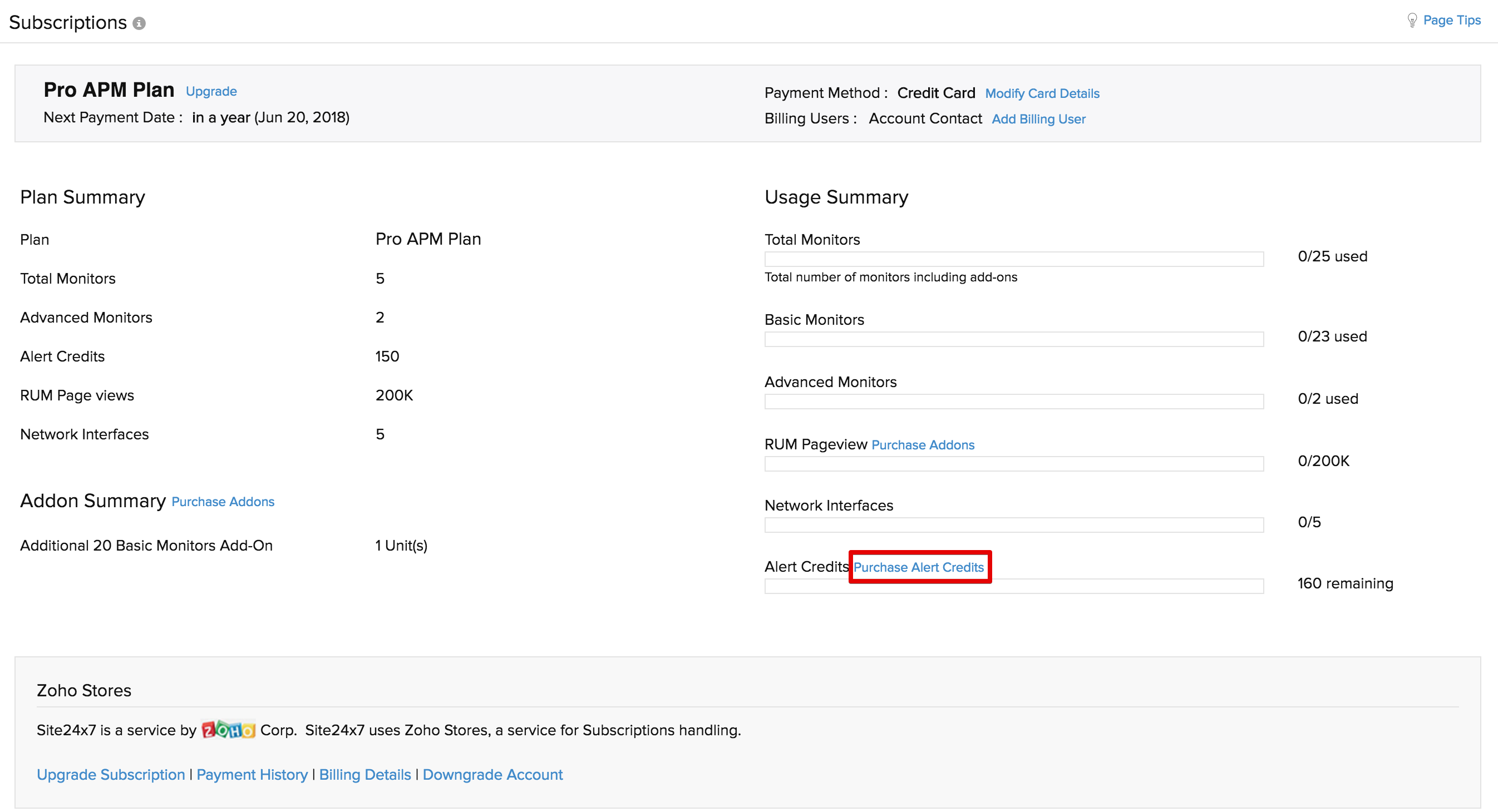
- You will be routed to Alert Credits (SMS/Voice) screen.
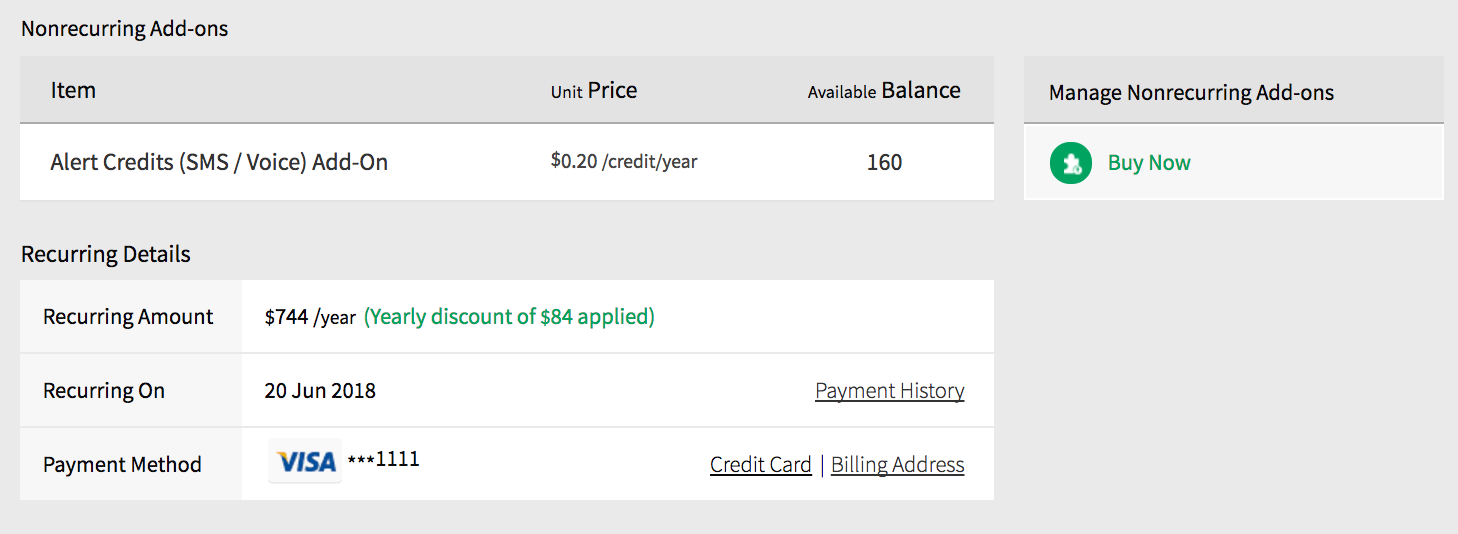
- Choose the appropriate alert pack from the drop down list. Click Buy Credits.
The alert credits under an Alert Pack are valid for both SMS and Voice alerts and will be charged based on the usage of your SMS or Voice alerts.
1 SMS = 1 credit
1 Voice alert in US /Canada = 1 credit
1 Voice alert outside US = 2 credits
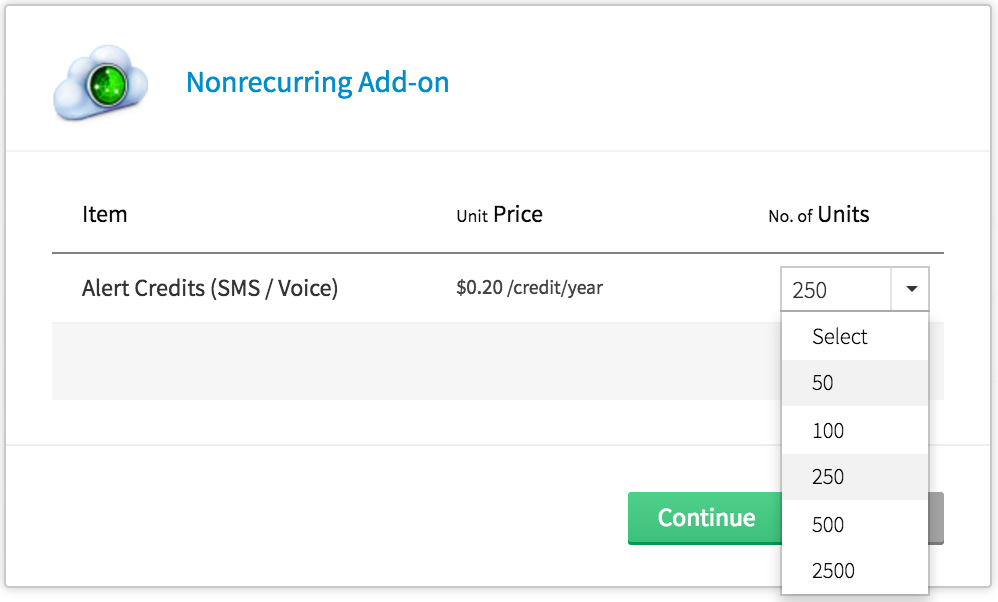
- Verify your alert credit count and click Make Payment to purchase additional credits.
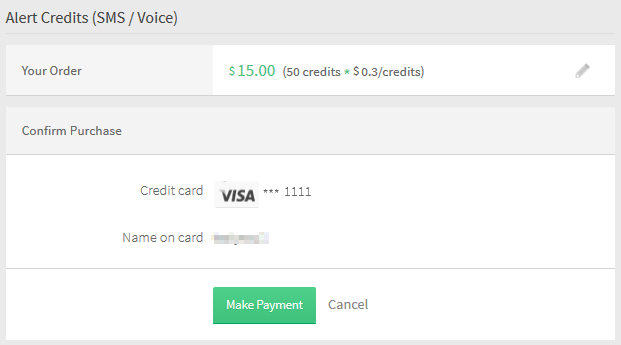
- A confirmation message about the purchased alert credit is displayed.
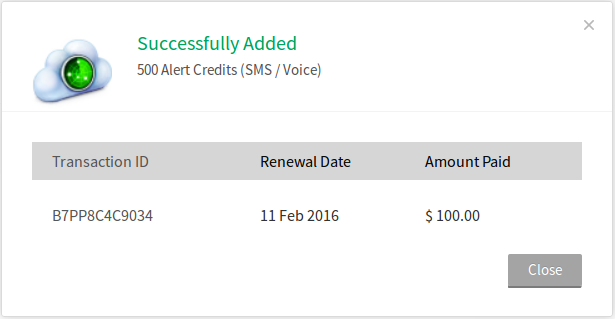
Modify Credit Card Details and Billing Address:
Follow below instructions to update Credit Card number and Billing details.
- Click Admin>Subscriptions.
- Click Billing Detailsunder Zoho Stores.
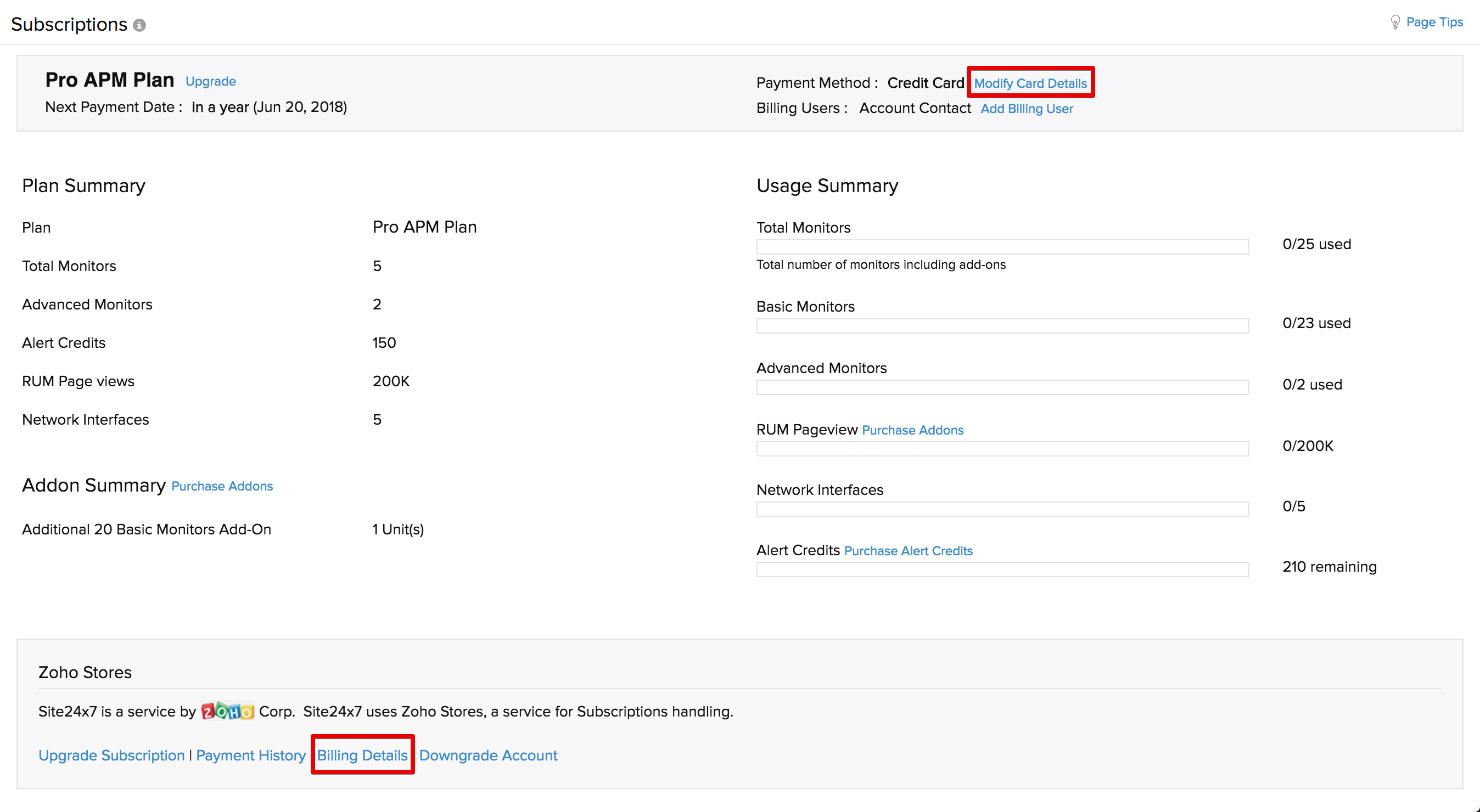
- In Your Credit Card Number, click Change Card. To alter billing address, click Change Address.
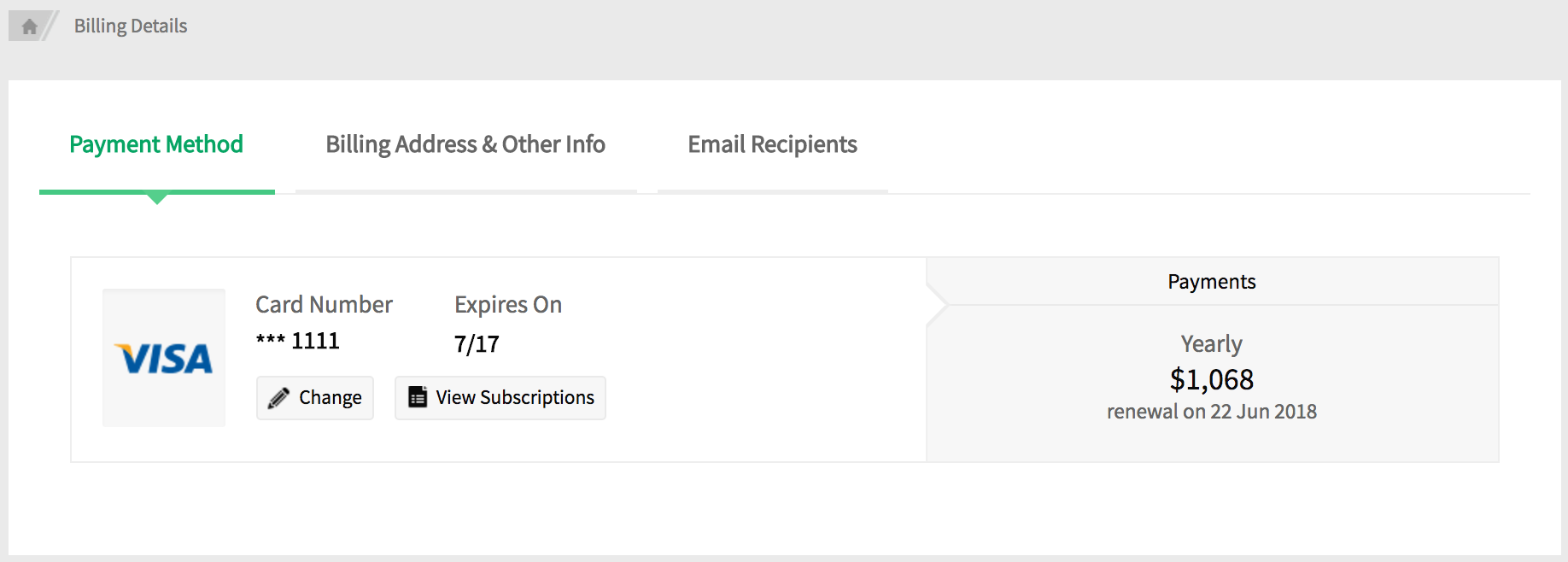
- Modify the credit card and billing address details.
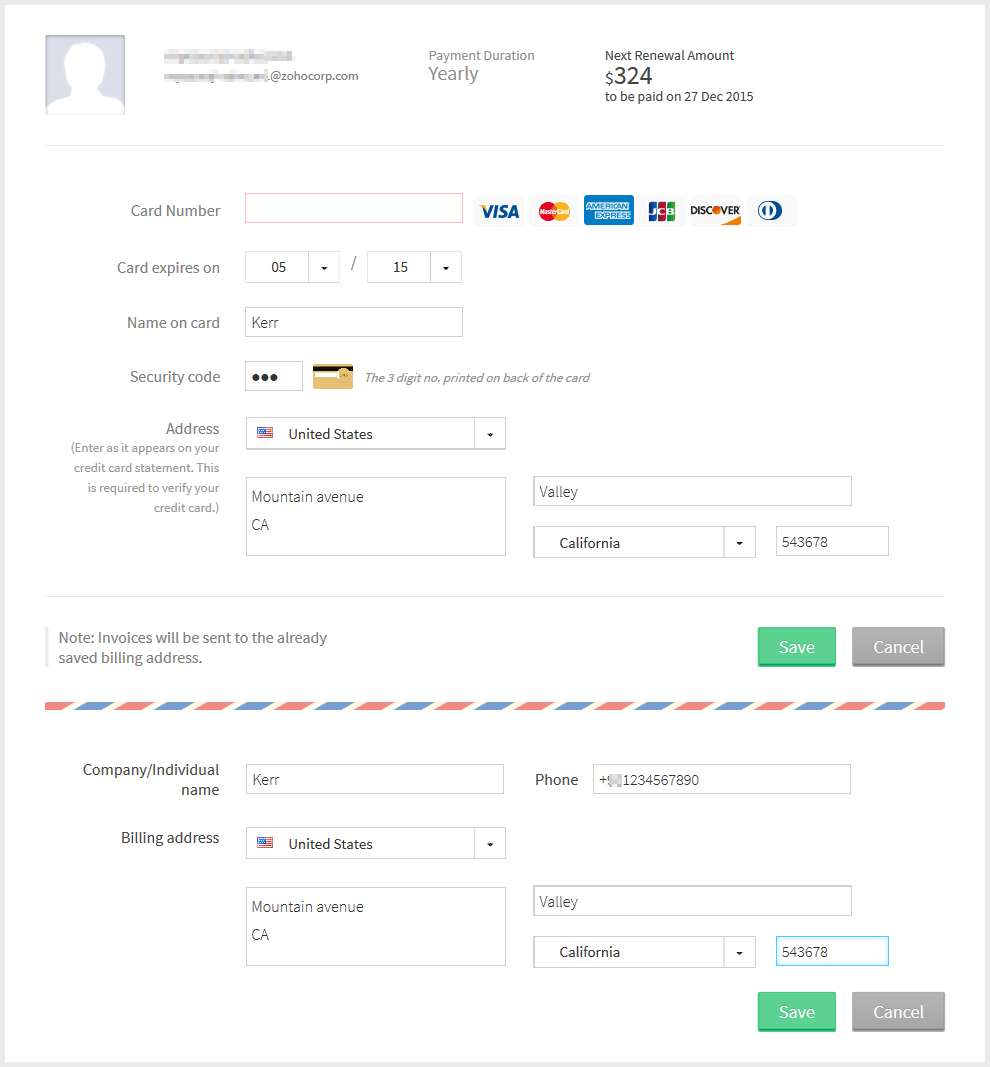
- Click Save to update the credit card details and billing address.
Download the Payment Invoice:
Follow the below instructions to download the invoices for your payments.
- Click Admin>Subscriptions.
- Click Payment History listed under Zoho Stores.

- In the payment history window, you can view and filter all your previous transaction details.
- In Transaction ID column, click the .pdf of the required invoice.
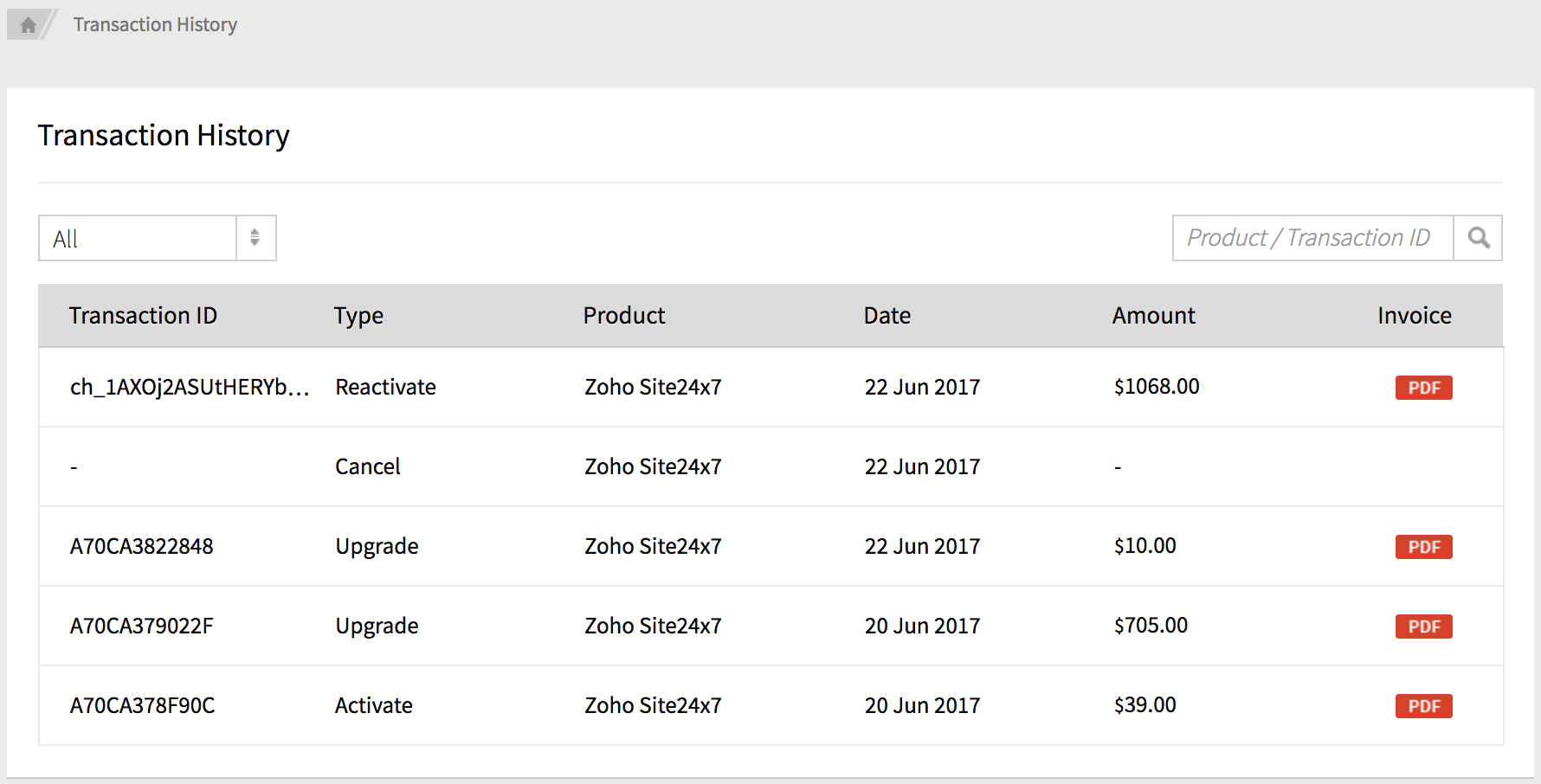
- Click Save File to save the invoice.
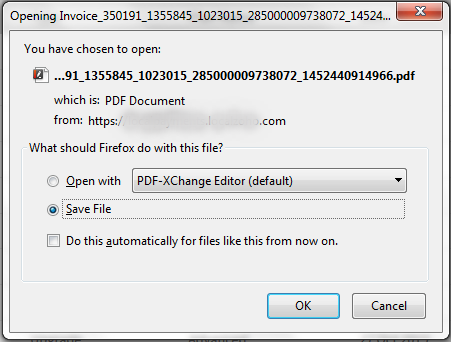
- Click OK to download the invoice.
View License Summary
You can view your Site24x7 account's license and usage summary in a unified dashboard.
- Click Admin>Subscriptions.
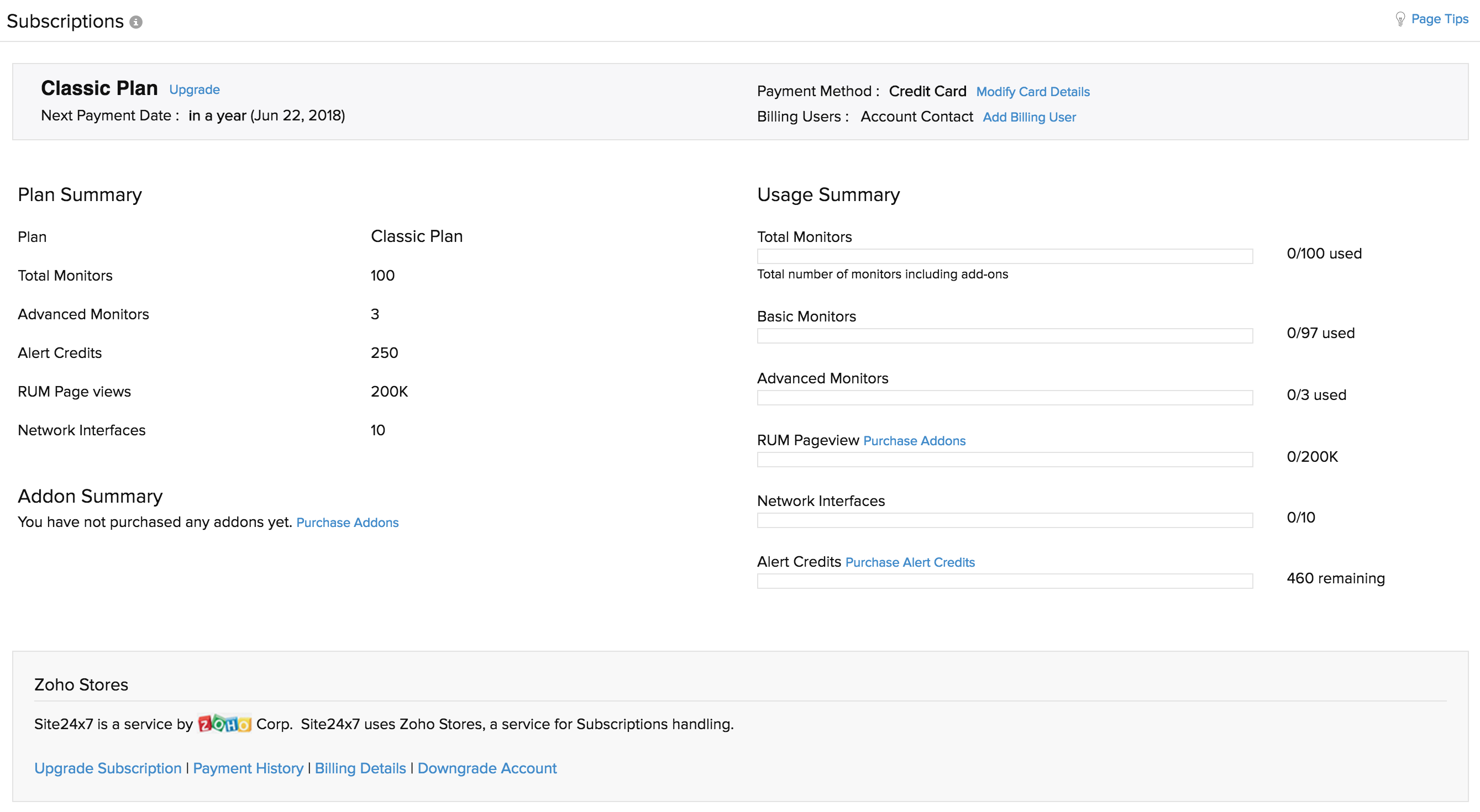
- You will find your account's current licensing summary.
- Pack Name: Gives you the name of the pack which you have subscribed to currently.

Within the trial period, evaluation users get an option to test other packages.
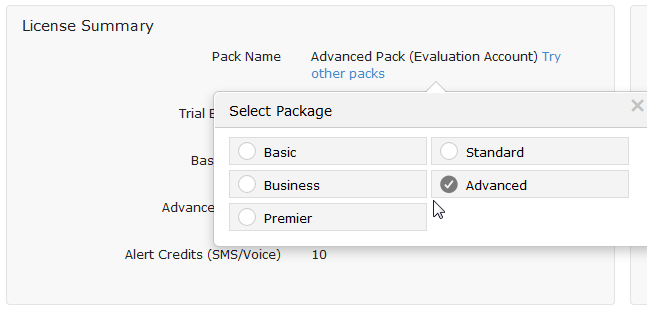
- Basic Monitors: It provides the total number of basic monitors you are entitled to use under your current subscription plan. It includes the add-on monitors count as well.
- Advanced Monitors: It provides the total number of advanced monitors you are entitled to use under your current subscription plan. It also includes the add-on monitors count.
- Alert Credits (SMS/Voice): Displays the total SMS/Voice alert credits available in your account.
-
View your account's current usage summary:
- Website and Internet Services (Basic Monitors): Shows the number of Website and Internet Services monitors being monitored in the account.
- Website and Internet Services (Advanced Monitors): Shows the number of advanced Website and Internet Services monitors being monitored in the account.
- Servers and Apps (Basic Monitors): Shows the number of Server and application monitors being monitored in the account.
- APM Insight (Advanced Monitors): Shows the number of APM Insight monitors being monitored in the account.
Change License Pack:
You can modify your subscription pack to a higher or lower pack any time in the middle of your subscription cycle. The charges for your subscription will be calculated based on pro-rata basis.
Upgrade Subscription Plan
- Click Admin>Subscriptions.
- Click Upgrade Pack listed under Zoho Stores.
- Hover over the existing plan and then click Upgrade/Downgrade Plan.
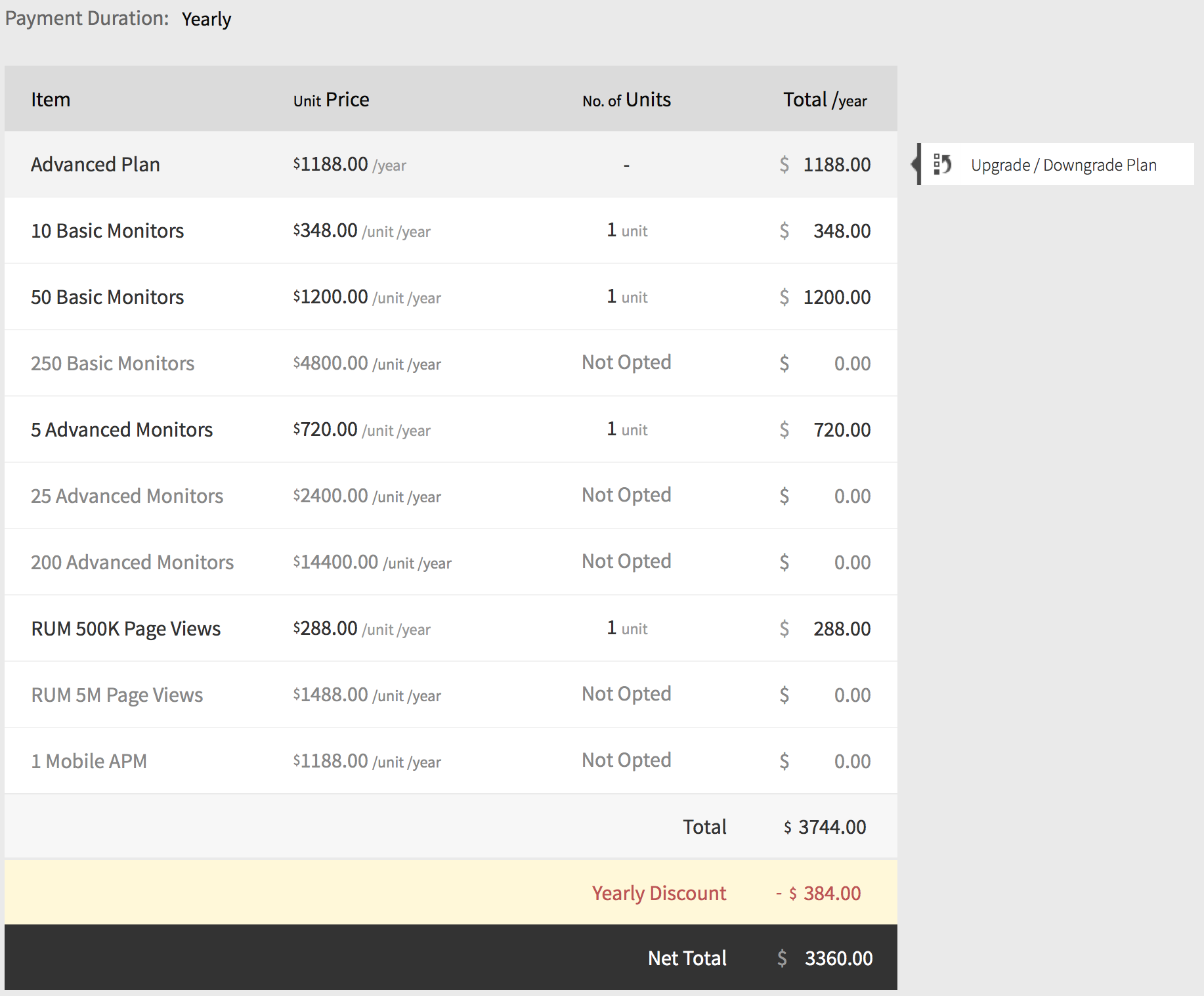
This will navigate you to the Site24x7 subscription plan page. Here, your current subscription plan is indicated as "CURRENT PLAN."
- Select the desired plan and click UPGRADE.
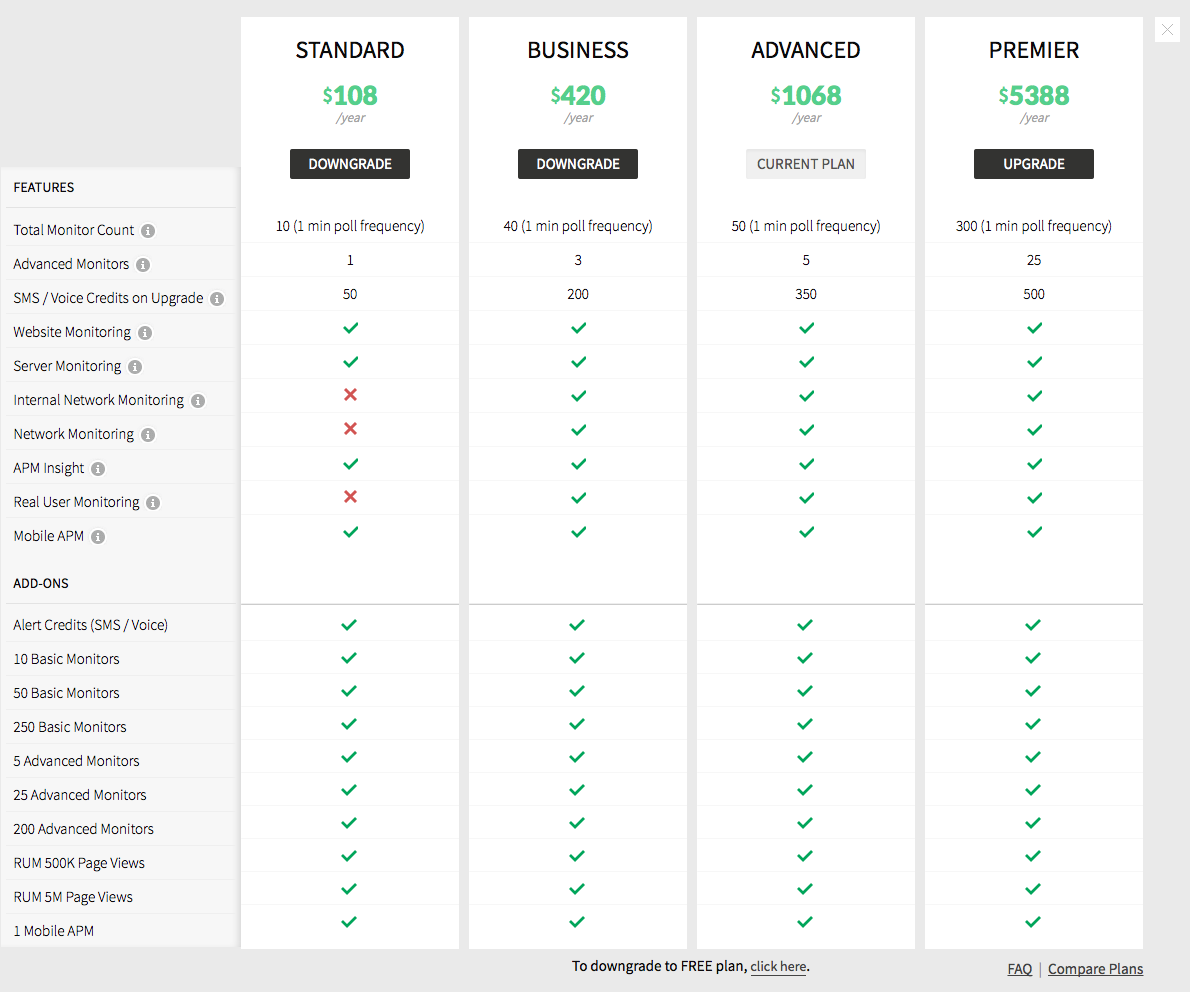
- You can review your selected plan here. Based on your selected package, the add-ons pricing is also adjusted. Review the details and click confirm to initiate payment.
This will charge you the difference in the subscription amount for the rest of the subscription cycle.
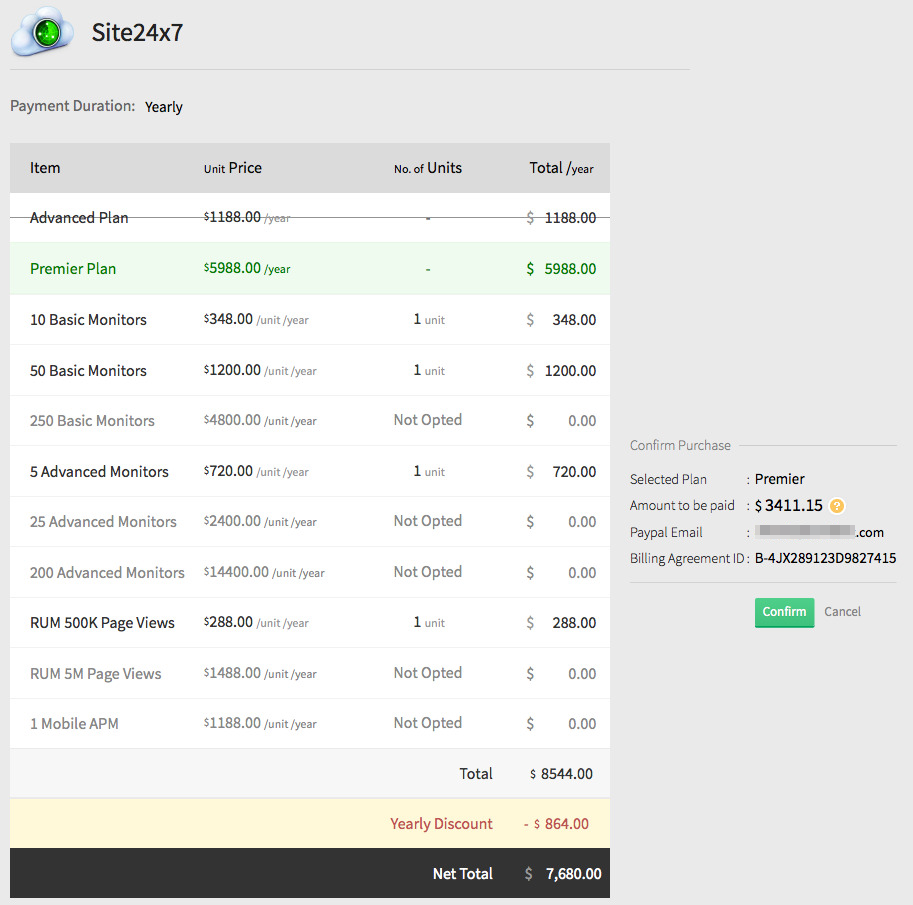
- A confirmation message about the plan change is displayed.
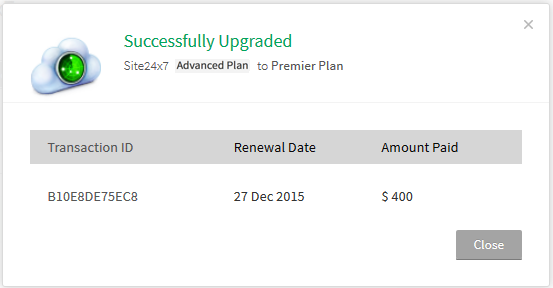
Downgrade Subscription Plan:
- Click Admin>Subscriptions.
- Click Upgrade Pack link under Zoho Stores.
- Hover over the existing plan and then click Upgrade/Downgrade Plan.
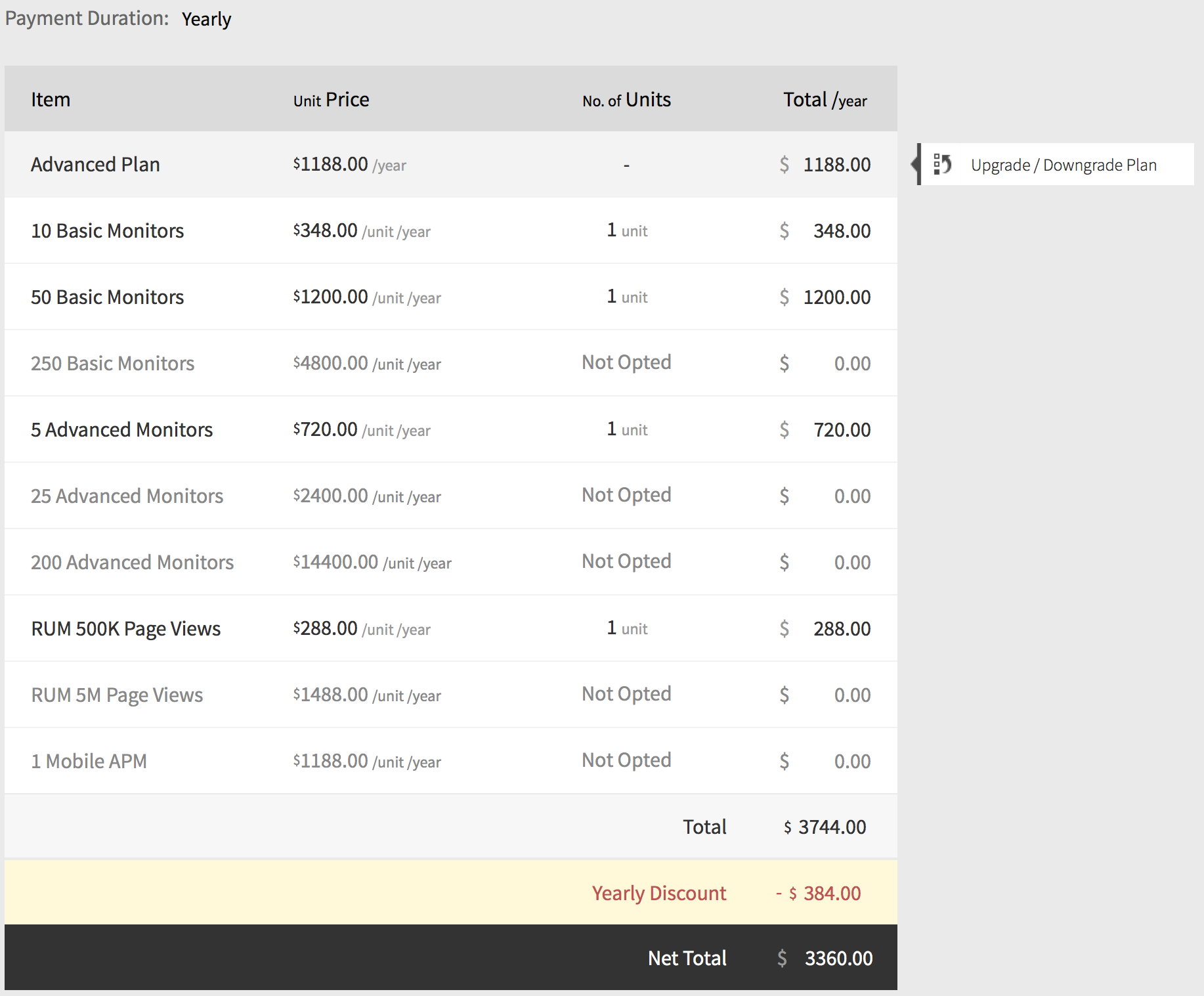
This will navigate you to the Site24x7 subscription plan page. Here, your current subscription plan is indicated as "CURRENT PLAN."
- Select the desired plan and click DOWNGRADE.
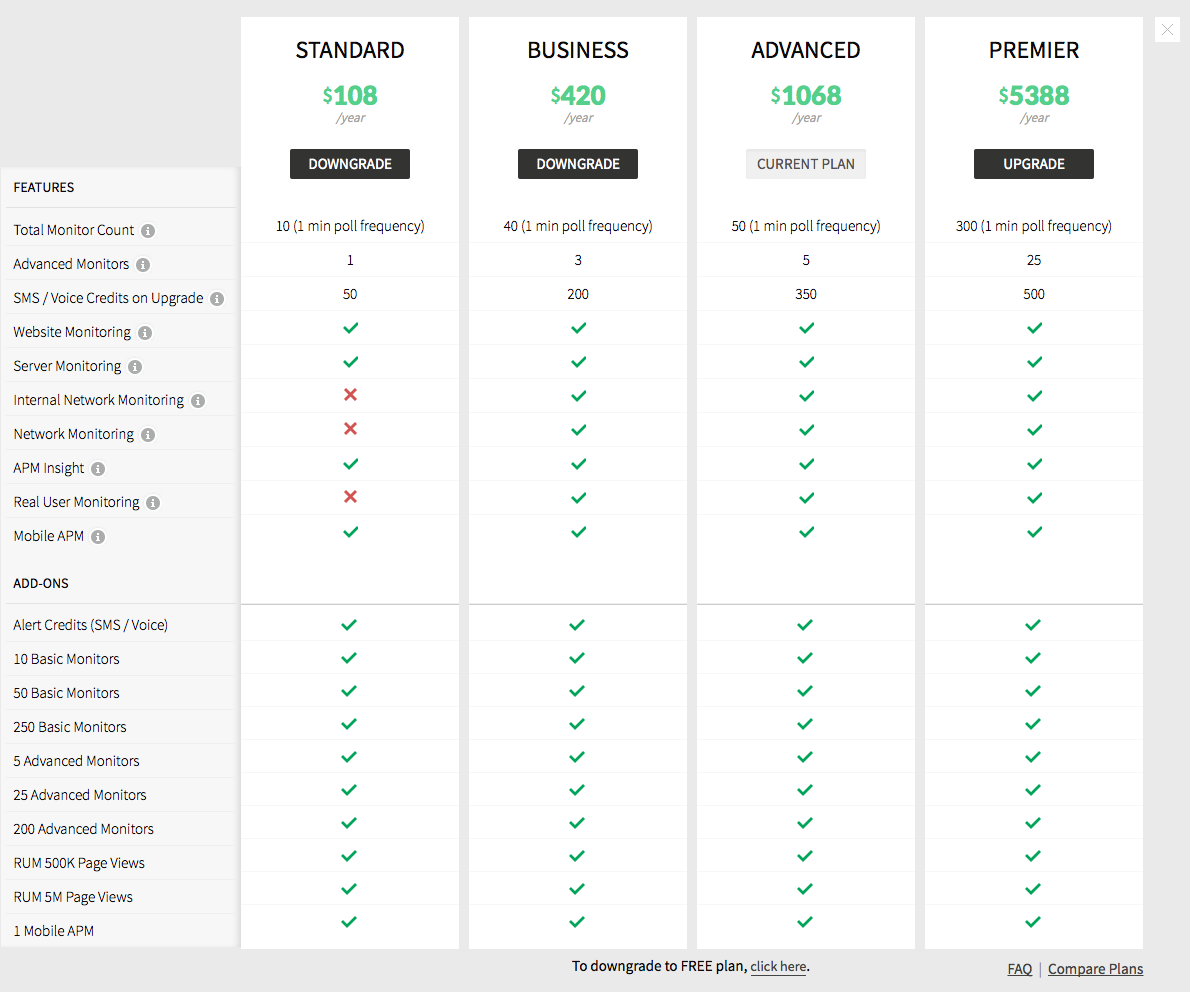
- You can review your selected plan here. Based on your selected package, the add-ons pricing is also adjusted. Review the details and click Confirm to initiate your purchase.
This will charge you the difference in the subscription amount for the rest of the subscription cycle.
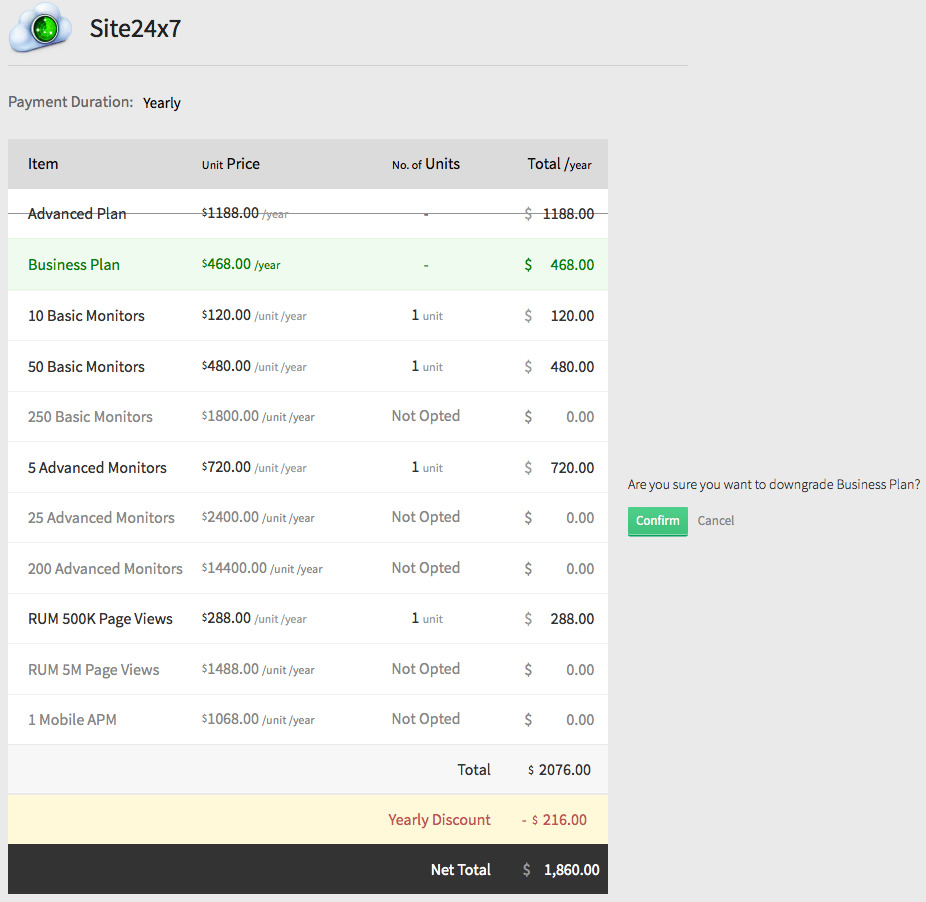
- A confirmation message about the downgrade is displayed.
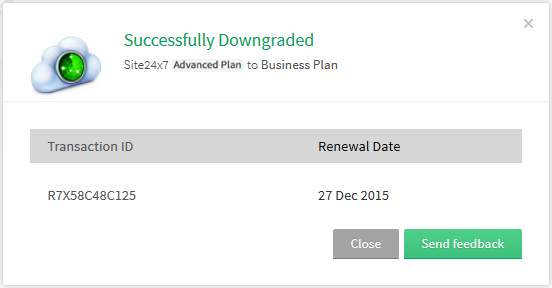
- In Feedback form, indicate your reason for cancellation and then click Submit.
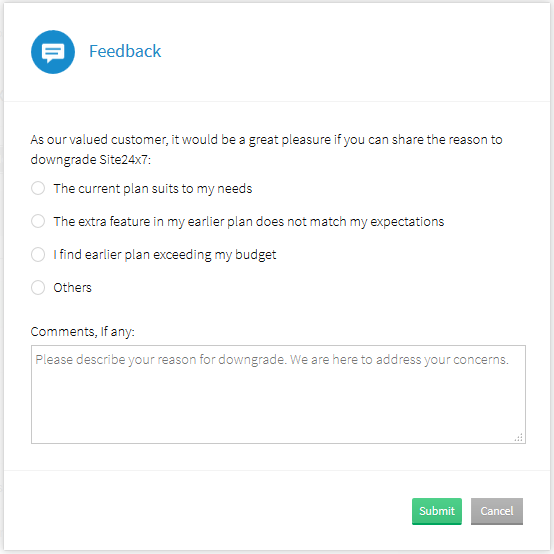
.
Change Payment Duration:
Site24x7 offers you the flexibility to change your monthly subscription plan to yearly plan or vice versa. We do not offer a quarterly or half yearly payment duration.
- Click Admin>Subscriptions.
- Click Upgrade Pack link under Zoho Stores.
- Click Yearly.
By paying on a yearly basis, you can obtain a ten percentage discount on all packs except basic pack.
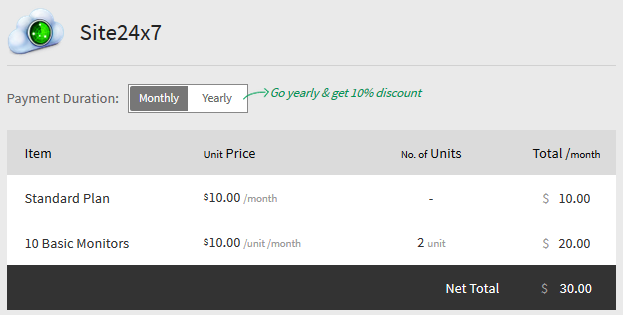
- Verify the payment details and click Continue.
The charges for your subscription will be calculated based on pro-rata basis.
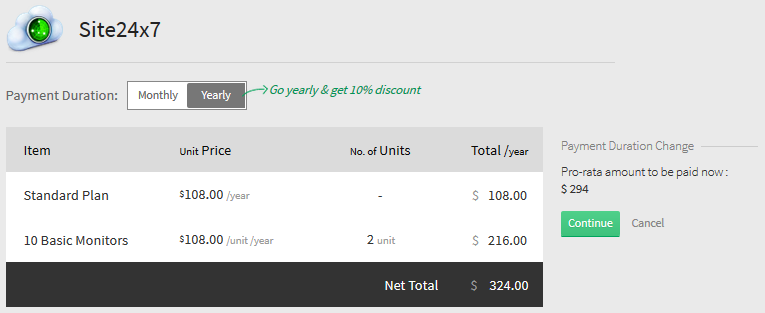
- Click Confirm to confirm the payment duration details.
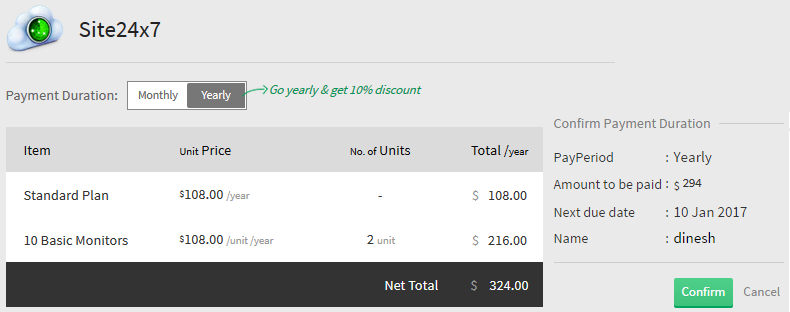
- A confirmation message about the modified monthly to yearly plan is displayed.
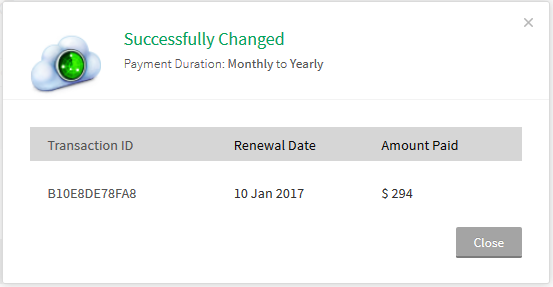
Change Payment Mode from PO to Credit Card/PayPal:
Follow below instructions to modify your current payment mode from PO to online modes like credit card/PayPal.
- Click Admin>Subscriptions.
- Click Upgrade Packlisted under Zoho Stores.

- You will be navigated to the Manage Site24x7 Subscriptions page, where you are provided a notification message to convert to an online subscription mode.
- Click the highlighted link to automatically convert from a PO subscription to an online subscription mode.
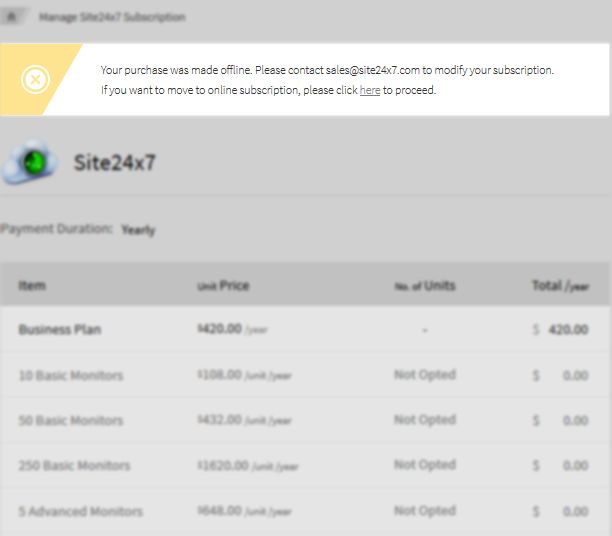
- Choose to pay with credit card or PayPal.
- Click Continue to initiate PayPal transaction. You will be redirected to the PayPal website, where you can complete your transaction.
To pay using the credit card, fill in relevant details and click Make Payment.
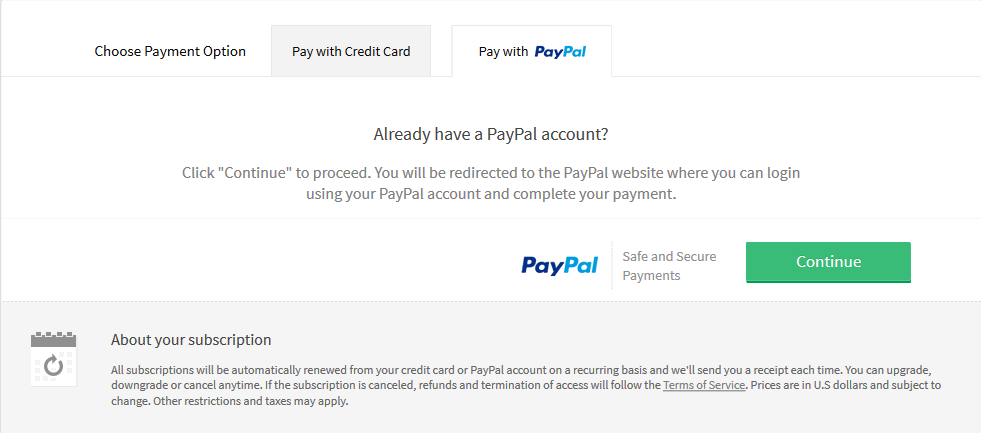
- A confirmation message about the change in payment mode is displayed.
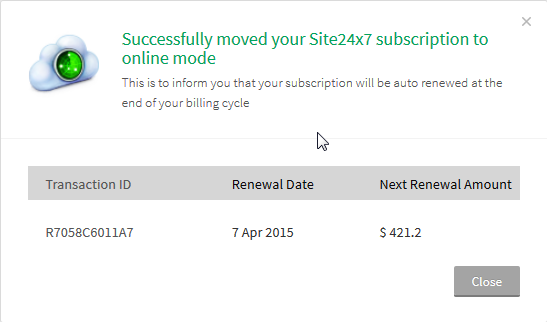
Renew Subscription:
Site24x7 allows you to auto renew your subscription plan at the end of your payment cycle. For offline purchases, you have to contact Site24x7 sales support.
- For PO purchases, we accept NET 30 terms for this payment. The account will be upgraded to the chosen pack for a temporary period of 30 days. On failure to receive payment within the given date, the account will be automatically downgraded to the FREE version
- If you have purchased using credit card, subscriptions will be automatically renewed from your credit card on a recurring basis. The card will be charged automatically on the date when your next payment is due
- All Subscriptions via PayPal will be auto renewed as per the Payment Duration opted.
Downgrade Subscription to FREE Plan:
Follow the below instructions to downgrade your paid subscription plan to a FREE plan:
- Click Admin>Subscriptions.
- Click Downgrade Accountlink under Zoho Stores.

- Hover over the existing plan and then click Upgrade/Downgrade Plan.
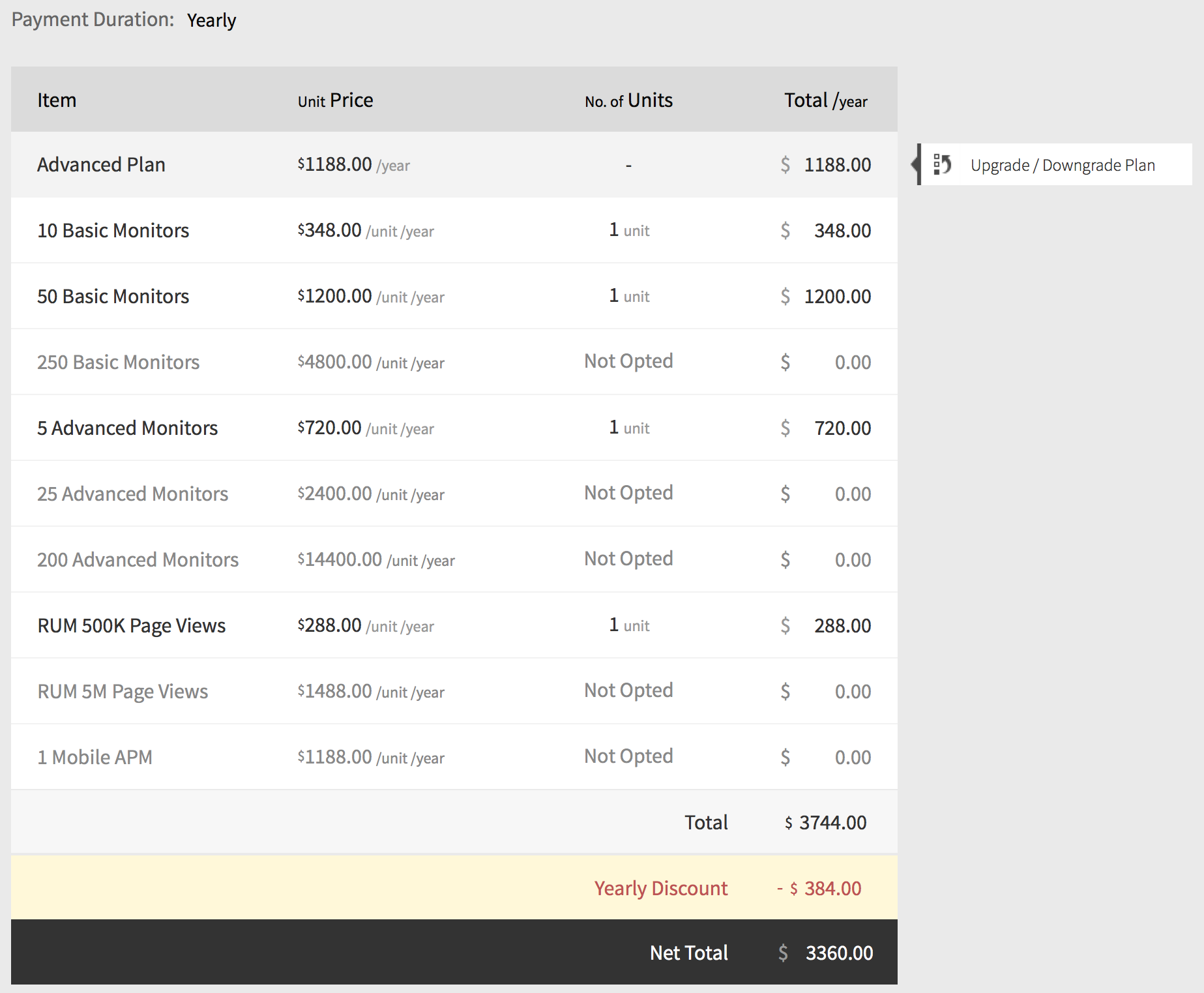
This will navigate you to the Site24x7 subscription plan page. Here, your current subscription plan is indicated as "CURRENT PLAN."
- Click the "downgrade to FREE plan" link given at the bottom of the Site24x7 subscription plan page.
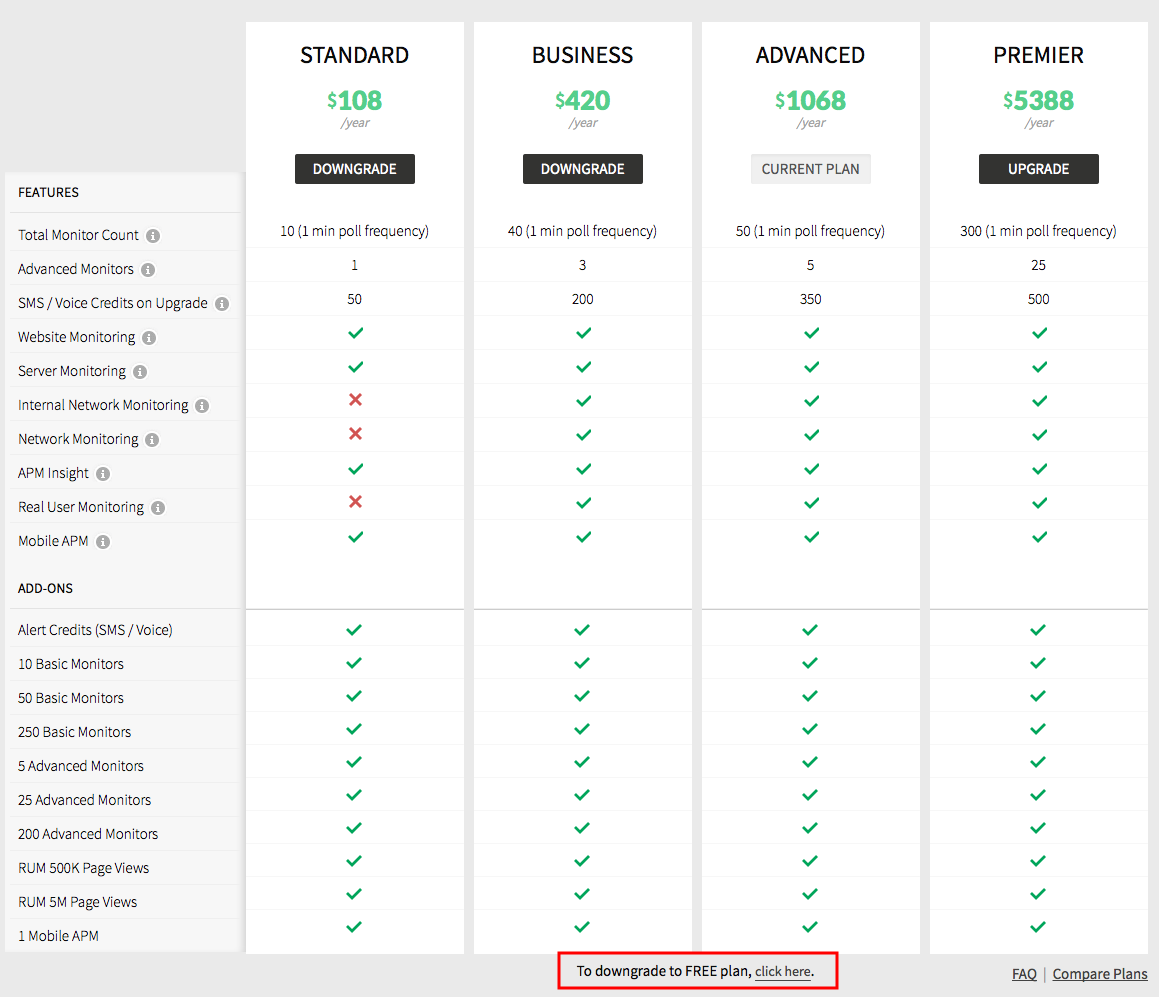
- In Feedback form, indicate your reason for cancellation and then click Confirm Downgrade.
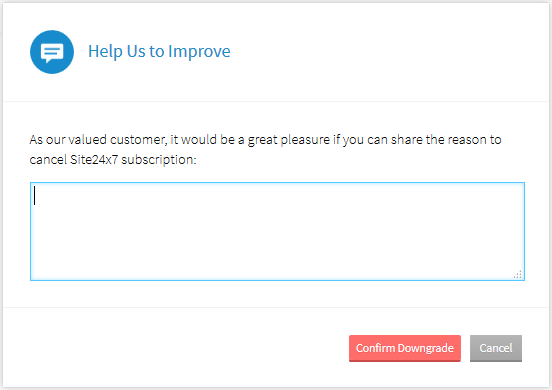
- A confirmation message about the successful downgrade to FREE plan is displayed.